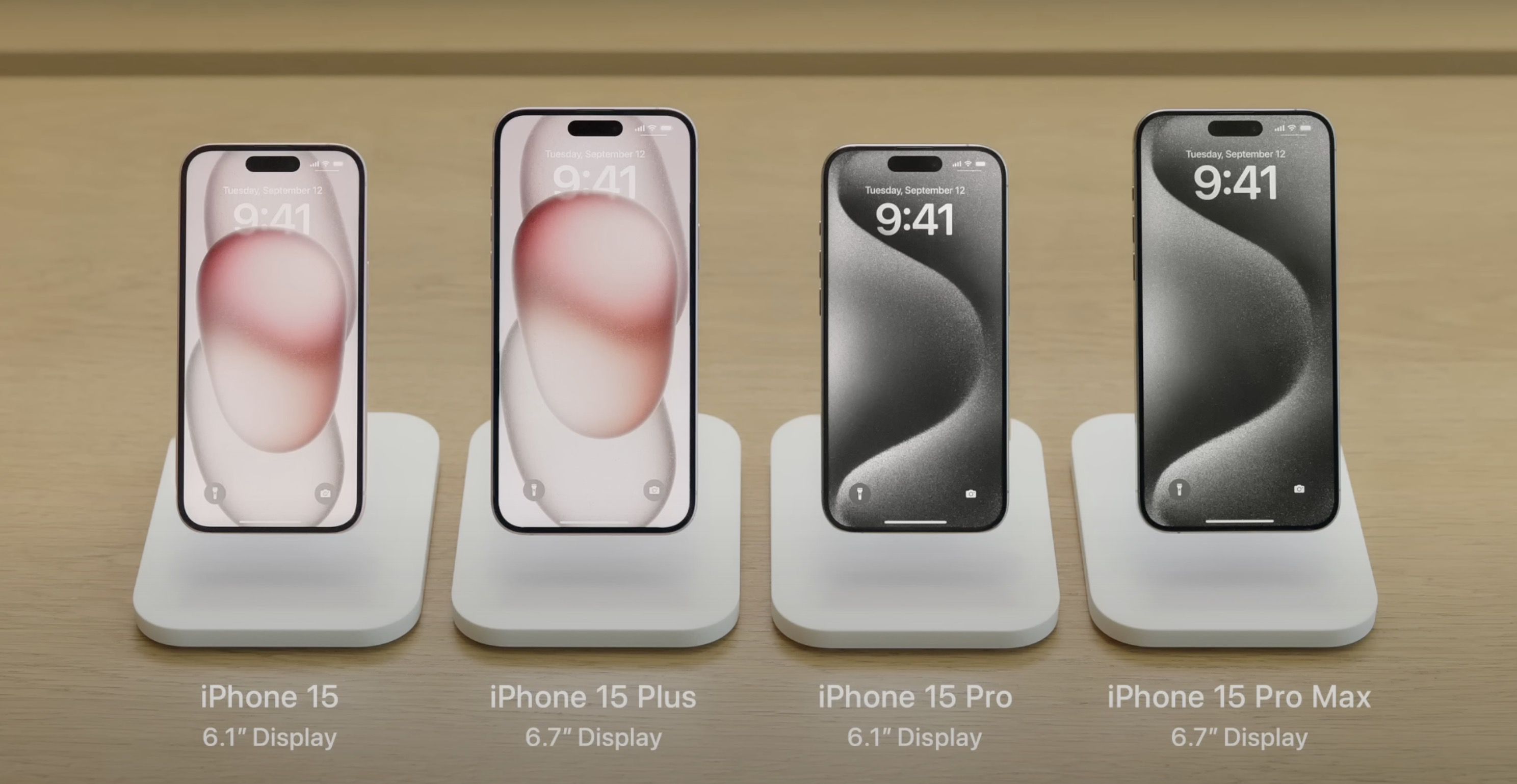15 Hidden Features in iOS 16 That You Shouldn’t Miss
15 Hidden Features in iOS 16 That You Shouldn't Miss
The Exciting Hidden Features of iOS 16: Unlocking the Potential of Your iPhone
The release of Apple’s newest operating system, iOS 17, is just on the horizon. However, if you’re hesitant to upgrade or have an older iPhone that won’t support iOS 17, fear not! iOS 16, the current operating system, offers a plethora of fantastic features that many iPhone users have yet to discover.
While the most prominent additions to iOS 16 included the ability to unsend text messages and cut objects out of photos, there are plenty of smaller, lesser-known features that deserve attention. So, let’s dive into the exciting hidden features of iOS 16 that will transform the way you use your iPhone.
Discovering the Hidden Gems of iOS 16
Easily Share Wi-Fi Passwords
One of the most convenient features in iOS 16 is the ability to share Wi-Fi passwords with others outside the Apple ecosystem. Previously, this could only be done using two Apple devices in close proximity. Now, anyone with an iPhone can share a saved Wi-Fi password with an Android user or someone on a computer.
To access this feature, go to Settings, tap on Wi-Fi, and then select the network you want to share the password for. By tapping on the Password section, you can view the network password with the help of Face ID or your passcode. You can even copy the password and share it easily. No more hassle or memorizing!
Banishing Duplicate Photos and Videos
If you’ve ever found yourself with duplicate photos or videos cluttering up your camera roll, iOS 16 has the perfect solution. Head to the Photos app, select Albums, and you’ll find a new Duplicates album under Utilities. Apple meticulously scans through your library to find any duplicated media, presenting them in this convenient album. You can then choose to delete the duplicates or merge them into the highest-quality version.
Siri Can Now Hang Up Phone Calls
Siri, the ever-helpful virtual assistant, can now handle the task of ending phone calls for you. Simply activate Siri’s Listen for “Hey Siri” feature in the Settings app under Siri & Search. Once enabled, you’ll find a new option called Call Hang Up. When you’re on a call, say “Hey Siri” and ask her to hang up. It’s about time Siri learned this essential skill!
Pair Nintendo Switch Joy-Cons with Your iPhone
iOS 16 expands the range of compatible console controllers for iPhone gaming. In addition to the PS5 Sony DualSense and Xbox Core Controller, you can now pair your Nintendo Switch Joy-Con controllers with your iPhone or iPad. Simply put the Joy-Con into pairing mode, and then select them in your device’s Bluetooth settings. Get ready for a more immersive gaming experience!
Enhancing Privacy with Password-Protected Albums
The so-called “Hidden” album in the Photos app is anything but hidden. To truly secure your private photos and videos, iOS 16 introduces the ability to lock the Hidden album. Open the Photos app, navigate to the Albums tab, and scroll down to find the Hidden album. Thanks to this feature, you need to authenticate with Face ID or your passcode to access its contents.
Copy and Paste Edits on Photos and Videos
Editing photos and videos just got easier with the copy and paste edits feature in iOS 16. You can now copy edits, including adjustments like saturation, contrast, and brightness, from one photo or video and apply them to others. After making edits to a photo, tap the three-dot menu, select Copy Edits, and then paste them onto another photo or video with the Paste Edits option.
Sending Emojis via Siri
Siri’s capabilities have expanded in iOS 16, allowing you to send emojis with just your voice. By mentioning the name of the desired emoji, such as “face with tears of joy” or “red heart,” Siri will insert the corresponding emoji into your text. You can also use this feature with the keyboard dictation function to add emojis wherever you normally type text.
Adding Haptic Feedback to Keyboard Typing
Unlocking a feature that has long been absent, iOS 16 lets you enable haptic feedback for keyboard typing. Head to Settings, select Sounds & Haptics, and toggle on Haptic under Keyboard Feedback. With this feature enabled, you’ll feel a slight vibration for every key you press, providing a new dimension of sensory feedback while typing.
Pinning Favorite Tabs in Safari
Safari’s new “Pin Tab” option saves you from the hassle of scrolling through numerous open tabs. By pressing down on a tab, you can choose to pin it. The pinned tab will then appear at the top of Safari, allowing for easy access with just a tap. Unpinning a tab moves it to the front of your grid of open tabs. No more endless scrolling to find your desired tab!
Extending Email Undo Time
We’ve all experienced accidental email sending, but with iOS 16, you have a chance to undo it. The default email undo time is set at 10 seconds, but iOS 16 allows you to extend it to either 20 or 30 seconds. In the Mail section of Settings, simply select the desired undo time from the Undo Send Delay options.
Face ID in Landscape Orientation
For iPhone 13 and 14 users running iOS 16, unlocking your device with Face ID is no longer limited to vertical orientation. Previously, Face ID required your iPhone to be in portrait mode, but now it works flawlessly in landscape orientation as well. This improvement adds greater flexibility and convenience to the unlocking process.
Allowing Notifications During Screen Sharing
Screen sharing, whether via SharePlay or Screen Mirroring, used to disable notifications for privacy reasons. However, iOS 16 now allows you to enable notifications during screen sharing. In the Notifications section of Settings, locate Screen Sharing and toggle on Allow Notifications. Stay connected and receive notifications without interruption.
Copy Screenshots to Clipboard Without Saving
You no longer need to clutter your photo album with unnecessary screenshots to share them with others. In iOS 16, after taking a screenshot, tap on the preview, select Done, and then choose Copy and Delete. This feature copies the screenshot to your clipboard, removes it from your device, and allows you to paste it wherever needed. It’s a simple way to save storage while sharing.
Removing More Preinstalled Apple Apps
While previous iOS versions allowed for the removal of select preinstalled apps, iOS 16 expands this freedom by permitting the removal of three additional apps: Find My, Clock, and Health. Bear in mind that deleting these apps might affect other connected devices, such as your Apple Watch.
Extending Siri’s Listening Time
Have you ever felt cut off by Siri before you finished speaking? In iOS 16, you can adjust Siri’s listening time to prevent interruptions. In the Accessibility section of Settings, navigate to Siri and choose between the Longer and Longest options. Experiment with both to find what works best for you.
Unleash the Full Potential of Your iPhone with iOS 16
Apple’s iOS 16 is bursting with hidden features that can transform your iPhone experience. Whether you’re sharing Wi-Fi passwords, eliminating duplicates, or unlocking new possibilities with Siri, these hidden gems enhance the functionality and convenience of your device. So, dive into iOS 16 and discover what your iPhone is truly capable of!
For more in-depth information on iOS 16 and iPhone optimization, be sure to check out our comprehensive iOS 16 cheat sheet and the 22 essential iOS 16 settings you should change right now.