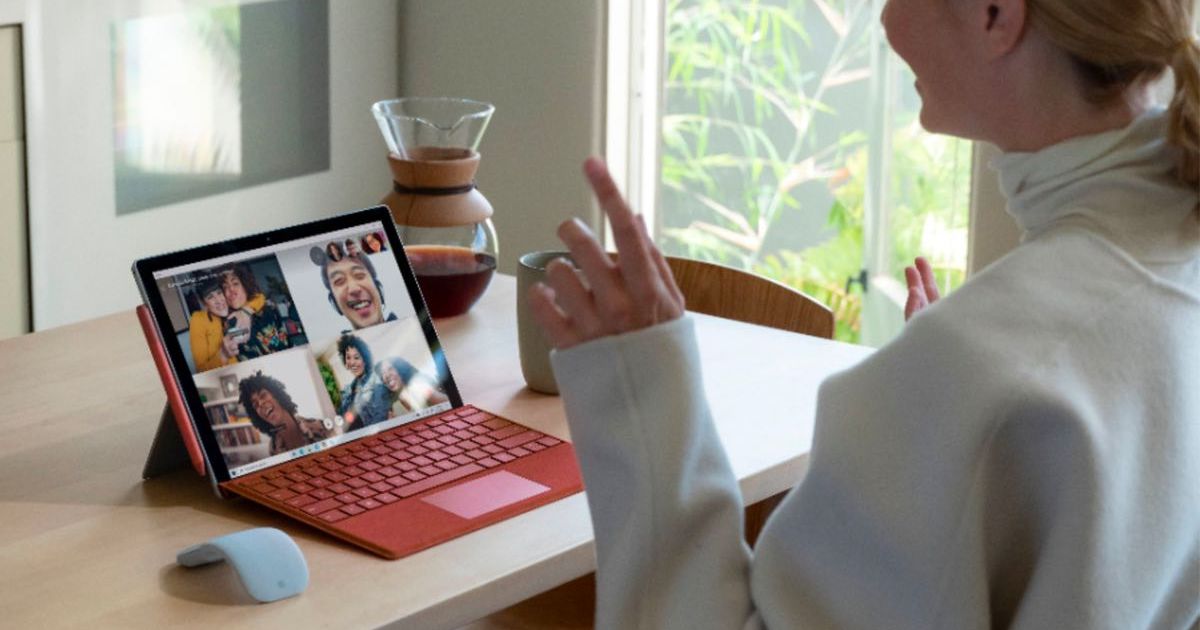Apple Emergency SOS on iPhone Overview and Usage
Apple Emergency SOS on iPhone Overview and Usage
Your iPhone’s Emergency SOS via Satellite: A Life-Saving Feature
Your iPhone is not just a device for making calls or browsing social media – it could potentially save your life. With the introduction of Apple’s Emergency SOS via satellite feature for iPhone 14 and iPhone 14 Pro, your phone can now connect you with local emergency dispatch centers even in areas with no cellular or Wi-Fi coverage. This groundbreaking feature is made possible through a partnership with Globalstar, a leading satellite communications company.
In a life-threatening emergency with no means of traditional communication available, your iPhone can ping one of Globalstar’s 24 low-orbit satellites. The satellite then relays your information to a ground station, which routes your call to a local dispatch center or a relay center if the dispatch center is unable to receive 911 text messages. These relay centers consist of both third-party specialists and specially trained Apple employees who follow emergency protocols to communicate with the dispatchers.
Unity in Precision: A Catch-22
As essential and amazing as this life-saving feature is, Apple hopes that you never have to use it. Prank calling 911, which is essentially what you would be doing if you tested this feature without a true emergency, is a felony. Apple strongly discourages any non-emergency testing of the Emergency SOS via satellite feature. However, they also recognize the importance of being prepared when facing a real emergency situation. Therefore, Apple has developed a demo mode that enables users to test the feature in a controlled environment.
Apple’s demo mode allows you to familiarize yourself with the feature’s functionality in a non-emergency scenario. It is crucial to know how to activate Emergency SOS via satellite before an actual emergency occurs since you wouldn’t want to waste precious time scrolling through settings. Apple understands the gravity of mortal peril and seeks to ensure that you are fully prepared for any emergency situation.
Activating Emergency SOS via Satellite
To activate Emergency SOS via satellite, you can access the feature when you attempt to call, text, use Siri, Crash Detection, or Fall Detection to contact emergency services in an area with no cellular service or Wi-Fi. When there is no cellular or Wi-Fi connectivity, and satellite service is available, the SOS icon will appear at the top right-hand corner of your iPhone screen, indicating its readiness. It’s important to note that this feature is exclusive to the iPhone 14 and iPhone 14 Pro models due to the combination of hardware and software components required to power it.
If you find yourself in an emergency and attempt to dial 911 but have no connection, you will notice a green circular icon at the bottom right of the screen with the message “Emergency text via Satellite.” Tapping this icon will activate Emergency SOS via satellite. It’s worth mentioning that due to the satellite messaging nature of this feature, there may be a latency of about 15 seconds for a message to be sent, or up to a minute if you are in an area with dense foliage.
Reporting the Emergency
After activating the feature, the next screen provides important information to keep in mind. It highlights the need to be outside to establish satellite connectivity, mentions that messages may take longer to send, and informs you that answering questions promptly will lead to a faster response. At the bottom of the screen, tap “Report Emergency” to start communicating directly with emergency services. Once you report the emergency, the system will notify emergency services immediately.
Providing Details about the Emergency
Following the initial report, the feature will prompt you to answer a series of questions to gather detailed information about the nature of your emergency. It’s important to note that even if you are unable to fill out the report, emergency services will still be notified, ensuring prompt assistance. During the demonstration, a specific emergency scenario was chosen, such as breaking a leg while hiking in a remote mountain range. The report prompt offers a list of common emergency scenarios, and you can select the option that best applies to your situation.
In the subsequent screens, you are asked to provide more specific details about your specific scenario, such as who needs help, whether you are experiencing difficulty breathing, and what best describes the emergency. This comprehensive information helps emergency services better understand and prioritize your situation. Another important aspect of the emergency report is the option to notify your designated emergency contacts. By using the pre-existing Medical ID feature, emergency contacts can be alerted if you have any medical conditions, allergies, or take medication. A text conversation between you and emergency services will also be accessible to your emergency contacts in real-time, enabling them to follow the dialogue and offer support.
Texting with Emergency Services via Satellite
Once all the necessary details are sent, including medical information and location, a new conversation is initiated with the relay center responding to your request. A status bar at the top of the screen indicates that your iPhone is still connected via satellite, with a reminder to continue pointing your phone in the same direction to maintain the connection. After approximately 30 seconds, you will receive a text from the relay center requesting you to describe your precise location and confirm if you have any medication with you. This interaction ensures that emergency services receive critical information about your condition and can dispatch assistance accordingly.
Throughout this communication process, you can choose to stay connected to the relay center, although it is a personal preference and not mandatory.
Experience the Demo Mode
For those who want to be extra prepared, Apple has included a demo mode. To access this mode, go to Settings, then Emergency SOS, and tap Try Demo. As part of the demo, your cellular connection will temporarily be disabled, and your iPhone will connect to a real satellite to simulate the feature. This realistic experience helps you understand how to position your phone for optimal satellite communication and gives you a sense of the latency involved in sending and receiving messages. Furthermore, the demo mode offers valuable insight into the types of questions you may encounter during an actual emergency.
Takeaways
Apple’s dedication to user safety shines through with features like Fall Detection, Crash Detection, and Emergency SOS via satellite. Having this feature readily accessible when hiking or driving through dead zones in remote areas provides a sense of security, increasing the likelihood of receiving timely help.
However, it’s important to acknowledge the potential drawbacks. The process of engaging Emergency SOS via satellite requires several steps, which might be challenging during a crisis, especially if one is physically incapacitated. Privacy concerns also come into play, as Apple decrypts your messages before sending them to emergency services. Additionally, your messages may be retained by emergency services and relay centers to enhance their services. While this may give pause to privacy advocates, it is an exception that many would be willing to make in an emergency.
As technology advances, we can look forward to more innovations aimed at ensuring our safety and well-being. Apple’s Emergency SOS via satellite is just one example of how our smartphones can transform into powerful tools that potentially save lives.