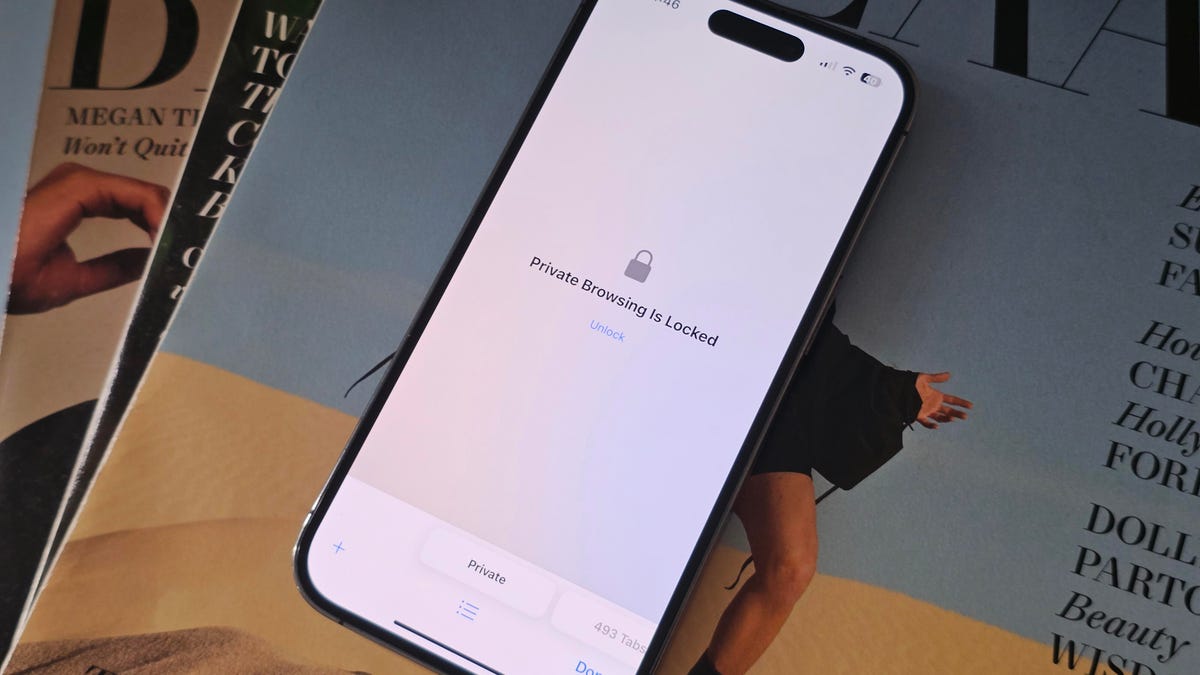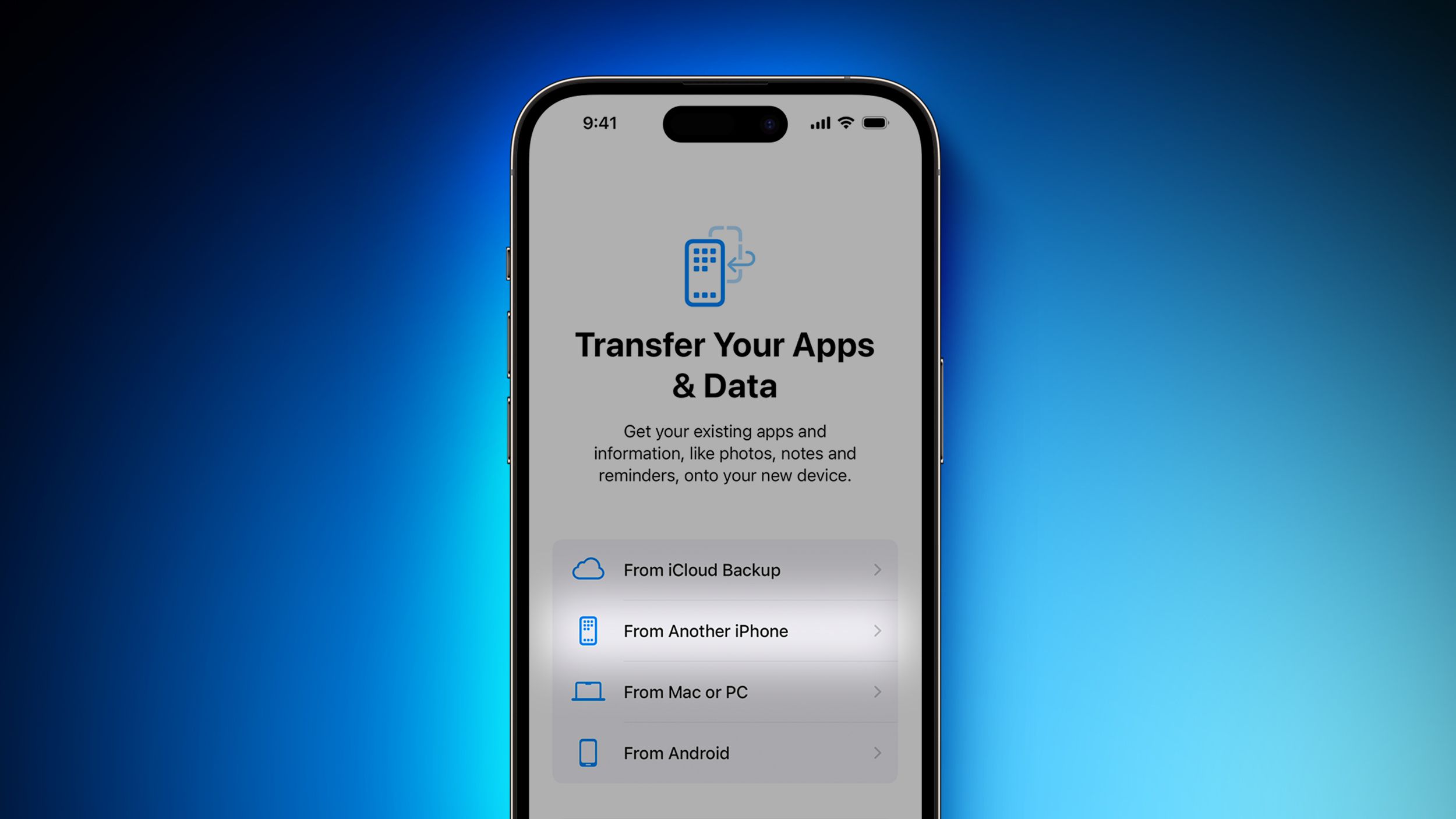Apple fixes major iPhone battery issue, iPhone 15 users have priority access
Apple fixes major iPhone battery issue, iPhone 15 users have priority access
The iPhone 15: A New Feature to Preserve Battery Health

The iPhone 15 series has finally arrived, and whether you’re already holding one or eagerly waiting for it, there’s a new feature you should know about. It’s called the “80% Limit,” and it’s hidden within the Battery settings of the iPhone 15. When enabled, this feature ensures that your iPhone charges only up to 80% capacity instead of the normal 100%.
Why would Apple introduce such a feature? Well, it’s likely a response to the concerns raised about battery degradation in the iPhone 14. Lithium-ion batteries, like the ones found in iPhones and other devices, tend to lose their maximum capacity over time with each charge cycle. By limiting the charging capacity to 80%, Apple aims to reduce the likelihood of battery degradation.
But should you always keep this feature enabled? Let’s delve into the details.
How to Enable the 80% Limit on the iPhone 15
To enable this feature, follow these simple steps:
-
Access Battery Health & Charging settings: Open the Settings app on your iPhone 15 and scroll down to the Battery tab. From there, tap on Battery Health & Charging.
-
Toggle on 80% Limit: Inside the Battery Health & Charging menu, you’ll find the Charging Optimization option. Tap on it, and you’ll be presented with three choices:
- Optimized Battery Charging: This option allows your iPhone to trickle charge up to 80% overnight and then tops it up to 100% just before you wake up.
- 80% Limit: With this option, your iPhone will cap the charging at 80%. Occasionally, it may charge to 100% to maintain a more accurate battery state-of-charge estimate.
- None: This option keeps your iPhone’s charging capabilities flexible.
Tap on the 80% Limit to enable it.
While you’re in the Battery Health & Charging screen, you can also check the maximum battery capacity of your iPhone. Ideally, for an iPhone 15, it should be at 100%. If you notice a lower value, it’s best to reach out to Apple support, as there might be a potential defect with your battery.
When to Use the 80% Limit (and When Not to)
Should you always use the 80% Limit feature? Not necessarily. Here are some scenarios to help you decide:
You should use 80% Limit if: – You want to preserve your iPhone’s battery health for the long term, whether it’s for personal use or better resale value. – Your daily usage is average to high, but you can comfortably get through a day without worrying about the battery. This is particularly applicable to the larger iPhone models, such as the iPhone 15 Plus and iPhone 15 Pro Max, which generally offer longer battery life.
On the other hand, you shouldn’t use the 80% Limit if: – You’re concerned that 80% battery capacity might not be enough to last you through a day, especially in situations where access to power sources is limited (e.g., when traveling) or if you regularly engage in power-intensive tasks like video capturing, GPS navigation, and gaming.
Remember, the 80% Limit is meant to be a flexible option that adapts to your specific needs. If you’re unsure, it’s always worth experimenting with the different charging settings to find the sweet spot that works best for you.
In conclusion, the iPhone 15’s 80% Limit feature offers users a way to preserve their battery health, potentially extending the overall lifespan of their devices. However, it’s important to consider your individual usage patterns and power needs before deciding whether to enable this feature. So, go ahead and experiment with the different settings, and may your iPhone always have enough power to keep you connected!