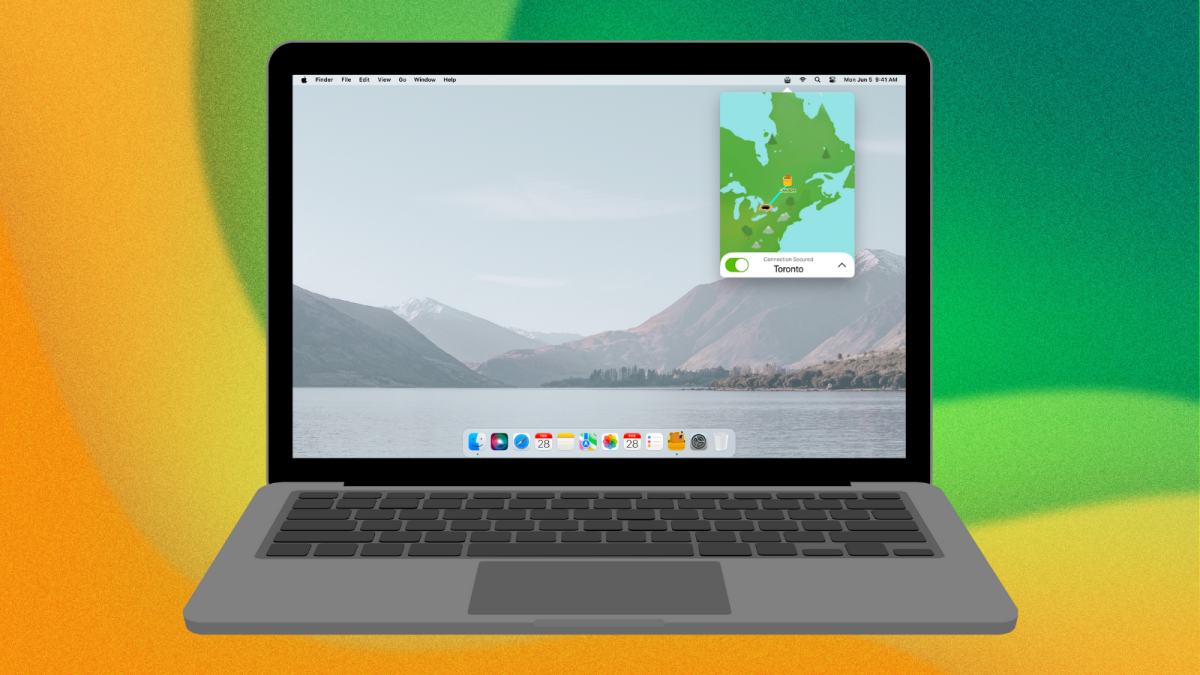Apple Music now allows users to collaborate on playlists. Find out how to use this new feature!
Spotify has had this feature as long as I can remember. Now, Apple Music has finally added it on iOS 17.3. Better late than never?
🎵 The Sweet Sound of Collaboration: Creating Collaborative Playlists on Apple Music 🎶
When it comes to choosing between Apple Music and Spotify, I have to admit, I’m partial to Apple Music. Don’t get me wrong, Spotify is great, but there’s just something about Apple Music that resonates with me. Perhaps it’s the way it seamlessly integrates with my Apple devices or its impressive high-res streaming quality. Regardless, Apple Music has won me over.
However, there has always been one thing that Spotify had and Apple Music lacked: collaborative playlists. I have loads of playlists in my Apple Music library that I share with friends and family. But unlike Spotify, there was no way for us to collaborate on those same playlists. Well, until now that is.
Apple has just released iOS 17.3, and it brings a range of exciting features to the iPhone. These include enhanced protection against phone theft, new wallpapers for Black History Month, and even AirPlay hotel support. But the feature that has got me particularly excited is the introduction of collaborative playlists on Apple Music.
So, if you want to join the party and create collaborative playlists with your friends, here’s everything you need to know. But first, make sure to check out how to download iOS 17.3 and discover all the other new features it brings to the table.
How to Bring Harmony to Your Apple Music with Collaborative Playlists 🎼
To create a collaborative playlist in Apple Music, follow these simple steps:
-
Start With a Playlist: Either create a new playlist or choose one from your existing collection.
-
Find the Collaborative Button: Look for the new icon at the top-right corner of your screen. It’s hard to miss – it’s a person icon with a plus sign. This is the button that turns your playlist into a collaboration masterpiece.
-
Start the Party: Tap the collaborative icon, and a pop-up will appear. Hit the “Start Collaborating” button. This action allows anyone with the playlist link to edit and reorder songs. And for added control, you can also toggle the option to approve collaborators, just in case the link falls into the wrong hands.
-
Spread the Melodic Magic: Once you’ve turned your playlist into a collaborative jam, the share sheet will appear, and the Apple Music playlist link will be copied to your clipboard. You can then paste the link anywhere or share it via text messages, email, or even AirDrop.
-
Collaborative Playlist Visual Cues: To let you know your playlist is now collaborative, there will be a new icon at the top-right. This icon features multiple people icons, symbolizing collaborative bliss. Additionally, each song in the playlist will have a user icon next to it, indicating who added it.
-
Full-Screen Groove: When you play a song from a collaborative playlist and have it in full-screen, you’ll notice the name of the person who added the song to the playlist. But that’s not all – you can also express your feelings about the song with an emoji reaction, just like in the Messages app. The emoji will appear next to the song title, and by tapping it, you can see who else reacted with the same emoji.
-
Managing the Playlist: If you tap the collaborative playlist icon again, a menu will appear. This menu allows you to copy the playlist link to your clipboard, generate a QR code for others to scan, approve or deny collaborators, and even stop the playlist from being collaborative.
Now that you’re in the know, go forth and create collaborative playlists that will have everyone dancing to the same beat. And while you’re at it, make sure to check out the iOS 17.2 features you should know about.
🤔 Q&A: Clearing Apple Music Collaboration Confusion 🎤
Q: Can I collaborate on an existing playlist with Apple Music?
A: Absolutely! You can choose an existing playlist and turn it into a collaborative wonderland. Just follow the steps mentioned above.
Q: Can I still control who can collaborate on my playlist?
A: Yes, indeed! When you tap the collaborative icon, you have the option to toggle on the approval feature. This way, you can make sure only intended collaborators have access to your playlist.
Q: Can I collaborate with people who don’t have an Apple Music subscription?
A: Sadly, no. Only Apple Music subscribers can join in the collaborative playlist fun. But fear not, you can still share your playlist with non-subscribers by using the share sheet, and they can enjoy the songs without editing or reordering them.
Q: Can I collaborate with friends who use Spotify or other music streaming platforms?
A: Unfortunately, collaborative playlists are exclusive to Apple Music. So, you can only collaborate with fellow Apple Music users. But who knows what the future holds? Maybe one day, Spotify and Apple Music will join forces to bring us the ultimate collaborative experience.
🎵 The Harmonious Future Ahead 🎶
The introduction of collaborative playlists on Apple Music is an exciting step forward, giving users the opportunity to connect, bond, and create musical masterpieces together. It’s another example of how technology can enrich our lives and enhance our enjoyment of music.
Looking ahead, we may see further improvements, such as expanded collaboration options, the ability to collaborate with users on different platforms, and even more ways to express ourselves within the playlist. With these advancements, the music streaming landscape will continue to evolve, bringing people closer through shared musical experiences.
So, fellow Apple Music enthusiasts, start collaborating, and don’t forget to dance to your own beat. Share this article with your friends and spread the word about the joy of collaborative playlists on Apple Music! 🎉🎵
🔗 Reference Links:
- Spotify: The BFF of Collaborative Playlists
- Apple Music Replay 2023 – Get the Must-Have List
- Downloading iOS 17.3 – The Gateway to Collaboration
- iOS 17.3 Features: What’s New and Exciting
- Discovering the iOS 17.2 Features You Can’t Miss