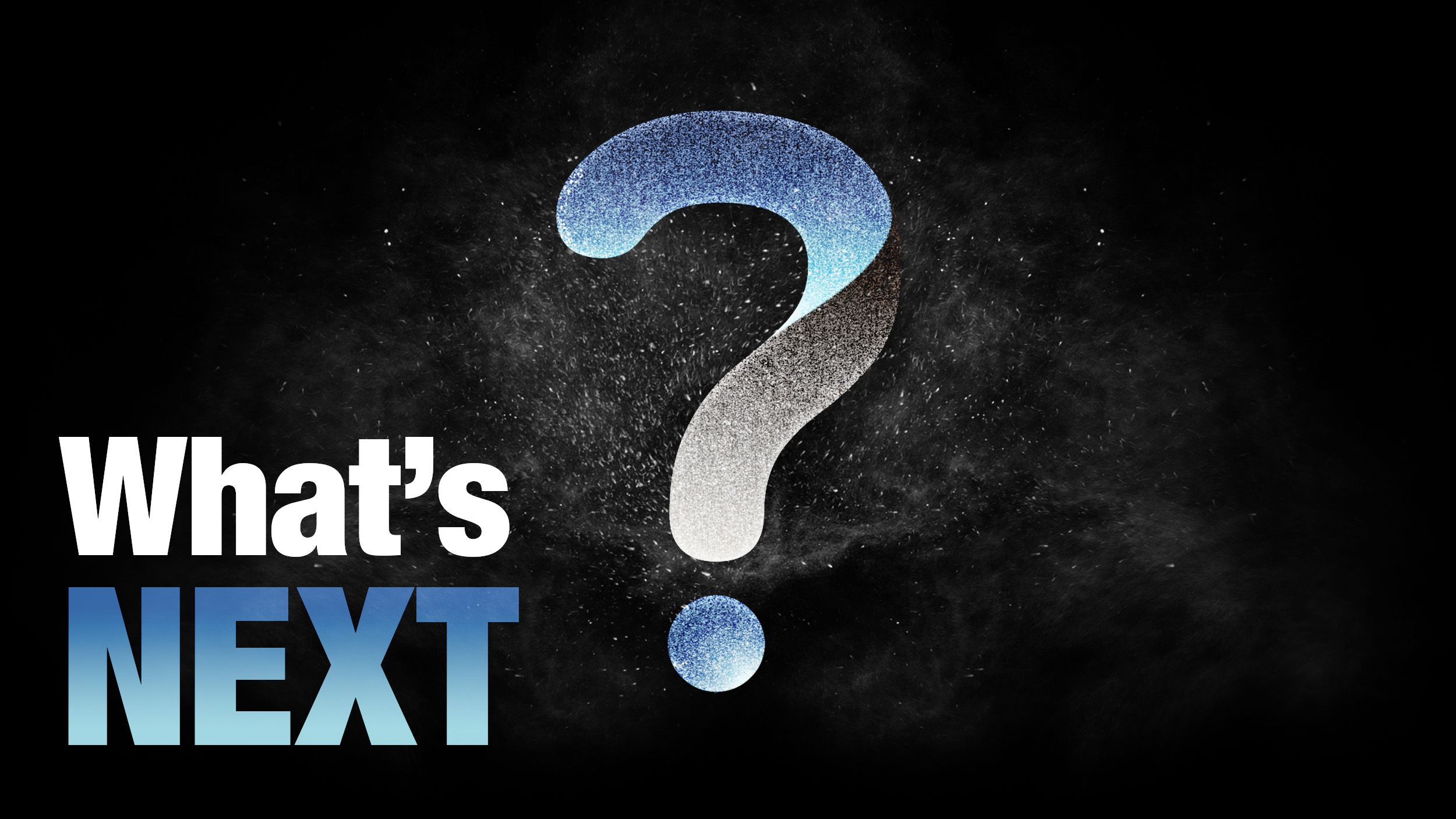Autofill Email Verification Codes now available on iOS 17
Autofill Email Verification Codes now available on iOS 17
Autofilling Email Verification Codes: The Game Changer for iPhone Users

I speak for absolutely every iPhone user when I say that the ability to autofill verification codes was a game changer when the feature was introduced to the iPhone. Instead of having to go into your text messages and copy the code, you could now tap on the verification code when it automatically appears right above your keyboard. And now, with iOS 17, you can do the same with verification codes you receive via email.
Whether it’s for two-factor authentication or verifying a new account, you no longer have to open an email, copy the code, and then paste it into a website or application to continue. You can just autofill the verification code from your keyboard. However, there’s a catch – you can’t do it from just any third-party email application.
Setting Up the Autofill Feature: Connecting your Email Account to the Mail App
The email verification code feature only works with Apple’s Mail app. This might be confusing, as it works with third-party services, but not with third-party applications. So, if you have Gmail or Outlook on your phone, you’ll need to transfer your account into the Mail application to use the autofill feature. But don’t worry, the process is simple:
- Open the Settings application and go to Mail.
- Tap Accounts and then hit Add Account.
- Choose the account you want to sign in to, like Outlook, Gmail, or Yahoo, and sign in.
- Once you’re logged in, toggle on the Mail button to link your account to the Mail app.
If your email is filled with thousands or even hundreds of thousands of emails, give your phone a few minutes to connect your account to the Mail app. To check if your account is connected, open the Mail app, go to Mailboxes, and look for your email account.

The Power of Autofill: Using Email Verification Codes on iOS 17
Now that your email account is connected to Mail, and the verification code is sent to that connected account, you can now autofill the verification code directly from your keyboard, just like you would with a verification code sent to you via text message. It’s as simple as that!
With iOS 17, Apple continues to refine and enhance the user experience, making tasks like verification code input more seamless. As an iPhone user, this is just another reason to stick with the ecosystem and take advantage of the convenience it offers.
If you’re interested in the latest phones, why not check out our reviews of the iPhone 15 and 15 Plus, or dive into the details of the iPhone 15 Pro and 15 Pro Max? Plus, we’ve rounded up the best iPhone 15 preorder deals available right now, so you can get your hands on the latest and greatest devices from Apple.
So, next time you need to input an email verification code, sit back, relax, and let autofill do the heavy lifting for you. You’ll wonder how you ever lived without it!