Convert MKV to MP4 with ENBLE
Convert MKV to MP4 with ENBLE
Converting MKV Files to MP4: The Easy and Efficient Way

While it’s not as popular as MOV or even FLAC files, you might occasionally encounter an MKV, or Matroska, file. When you’re dealing with subtitles on an audio or video track, an MKV file can come in handy. But what do you do when you need to convert an MKV file into something your device supports, like an MP4 file? Don’t worry; we’ve got you covered with the best online service to make the process smooth and easy.
Converting with CloudConvert
The best way to convert an MKV file to an MP4 file is by using an online service. However, with numerous options available, it can be challenging to choose the right one. But fear not, as we believe CloudConvert is the best choice. Not only is it simple to use, but it also supports a wide variety of file formats. To address any privacy concerns, you can simply edit your files on your own device before uploading them.
If you don’t want your files to be stored on their servers, you can choose to immediately delete them as soon as the conversion is complete. Just select the X icon next to the Download button to do so. However, rest assured that your videos should be permanently deleted from their servers within 24 hours.
Here’s how to use CloudConvert:
-
Go to the CloudConvert homepage and click Select file to choose a file from your computer. If you prefer, you can also select files from Google Drive, Dropbox, or other storage options.
-
Select the Arrow next to Convert to and then choose MP4 from the video formats list. Click the Convert button to initiate the process.

-
The conversion process is relatively quick, and you will know it’s done when the option to download appears. CloudConvert may automatically play back your newly converted video, allowing you to ensure that the conversion went well before downloading the new file.
-
Click the green Download button to download your new video. Once downloaded, your MP4 file will be compatible with any device or platform.
The Alternative: Online-convert.com’s MKV to MP4 Converter
If you’re looking for an alternative to CloudConvert, Online-convert.com’s MKV to MP4 converter is another great choice. It offers a user-friendly interface and a seamless conversion process. Here’s how to use it:
- Open up your web browser and go to Online-convert.com’s MKV to MP4 converter website.
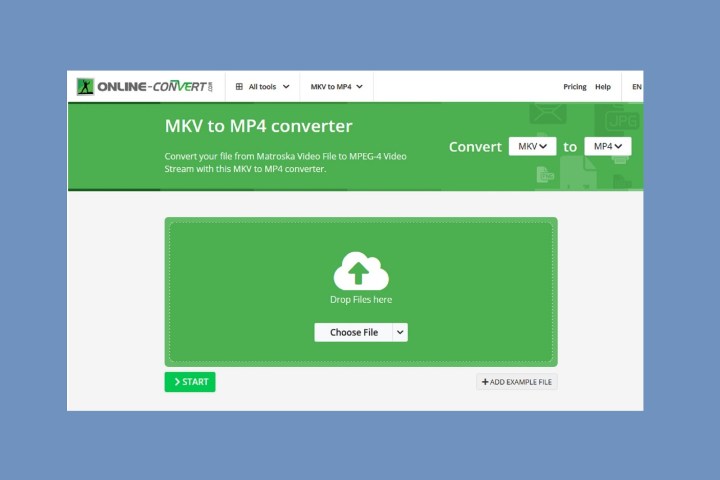
-
Select the Choose file button to upload your MKV file from your PC. Alternatively, you can choose other options like Dropbox, Google Drive, or even upload from a URL.
-
Once your MKV file is uploaded, you can either immediately click the green Start button to begin the conversion or adjust the optional settings below before starting the process. These settings include choosing a preset, changing the screen size, adjusting the bitrate, or even trimming the video.
-
Once your MKV file is successfully converted to MP4, you’ll be taken to the Done page, which provides several ways to save your new MP4 file. You can either upload the file to a cloud storage service or download it directly to your PC.
To download your file, simply click the green Download button, and your new file will be saved to your PC’s Downloads folder.
Converting MKV files to MP4 is no longer a hassle with the availability of reliable online converter services. Whether you choose CloudConvert or Online-convert.com’s MKV to MP4 converter, you can easily ensure compatibility with any device or platform. Say goodbye to file format compatibility issues and enjoy seamless playback of your favorite videos hassle-free.






