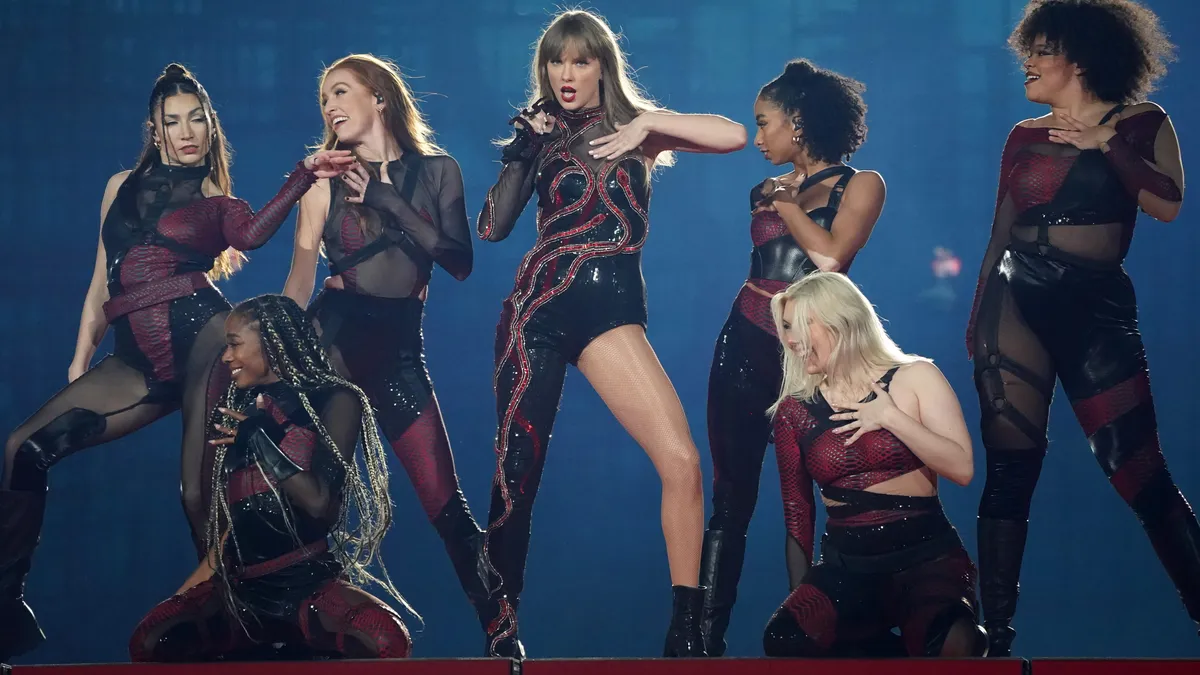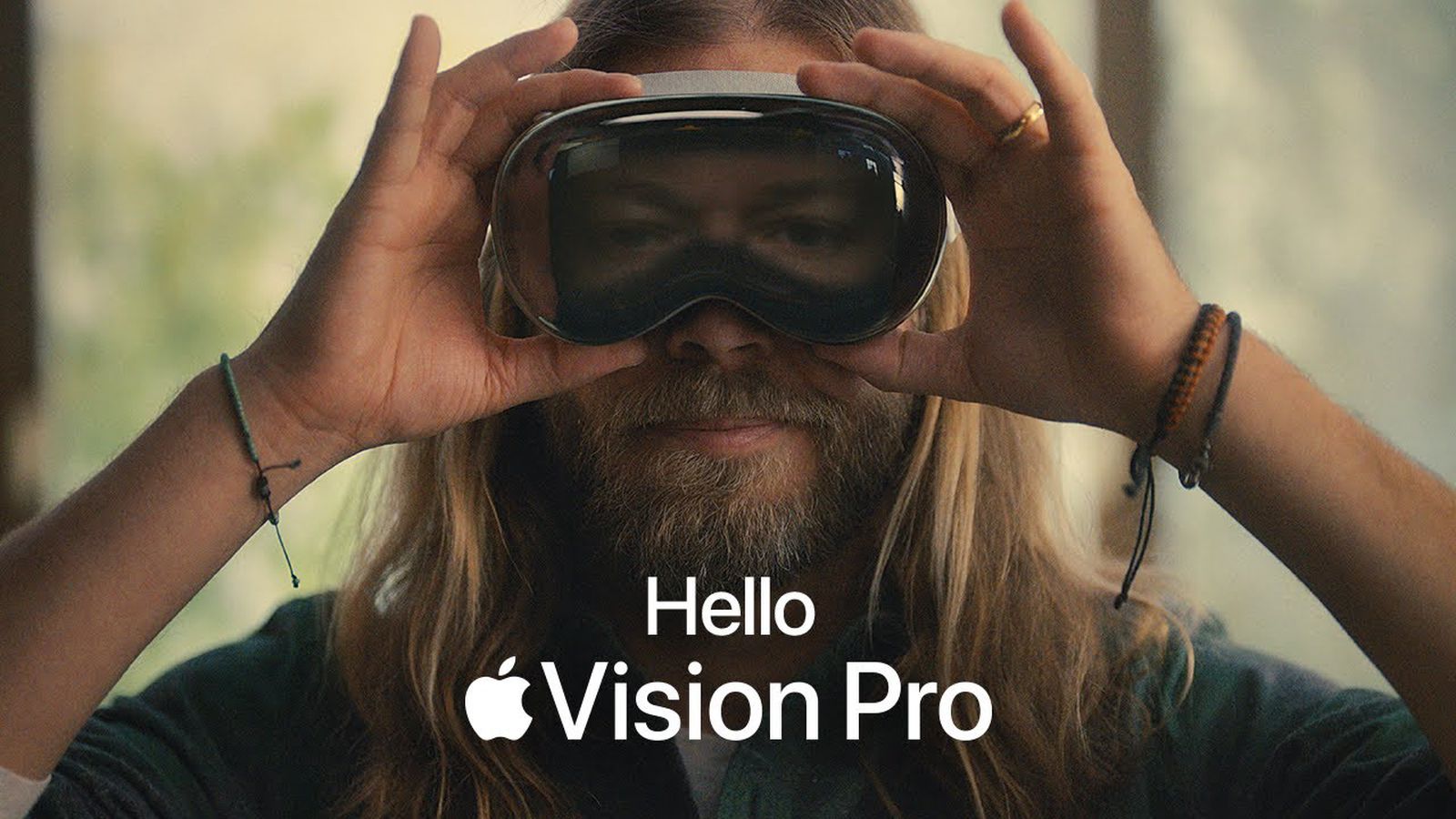How to Create an Awesome Slideshow with Google Photos 📸💫
Sit back, unwind, and reminisce on those cherished moments. We will guide you through creating a slideshow using Google Photos on both the website and the mobile app.
Guide to Making a Slideshow in Google Photos on Mobile and Web | ENBLE
Are you tired of scrolling through your Google Photos and looking for a more captivating way to relive those precious memories? Look no further! With Google Photos, you can easily create an amazing slideshow that will take you on a journey through your favorite moments. 🎉
Chapter 1: Creating a Slideshow from an Album 🖼️
Creating a slideshow from an album is as easy as pie! Just follow these simple steps:
Step 1: Head over to the Google Photos website and sign in using your Google account.
Step 2: On the left side of the navigation menu, click on “Albums” to view your collection. You can also expand the Albums section to see the albums within it.
Step 3: Select the album you want to turn into a captivating slideshow.
Step 4: Click on the three dots icon on the top right corner of the screen, and then choose “Slideshow” from the options.
Step 5: Sit back, relax, and enjoy the ride! Your slideshow will automatically start in full-screen mode, showcasing each photo for a few seconds before transitioning to the next one. You can use the pause button to stop on a particular photo or use the arrows to manually navigate through the pictures.
Step 6: When you’re finished, click on the exit icon on the bottom left to return to your album in Google Photos.
Creating a slideshow from an album is a fantastic way to bring your photos to life and immerse yourself in those cherished memories. 🥳📸
Chapter 2: Creating a Slideshow from Your Photos 🌟
Want to view all your photos as a mesmerizing slideshow? No problem! Just follow these steps:
Step 1: On the left side of the Google Photos website, click on “Photos.”
Step 2: Choose the photo you want to start the slideshow with and open it.
Step 3: Click on the three dots icon on the top right corner, and then select “Slideshow” from the options.
Step 4: Enjoy the show! Your slideshow will begin in full-screen mode, showcasing all your photos. You can use the pause button, arrows, and exit button to control the slideshow as you please.
Chapter 3: Creating a Slideshow on Your Android Phone 📱
Prefer to create a slideshow on your Android phone? You got it! Just follow these steps:
Step 1: Open the Google Photos app and tap on the “Photos” tab to view all your photos. If you want to create a slideshow with a specific album, go to the “Library” tab, select the album, and choose a photo to start the show.
Step 2: Tap on the three dots icon on the top right corner of the photo screen.
Step 3: Select “Slideshow” from the menu that appears.
Step 4: Sit back and enjoy your personalized slideshow on your Android phone. You can swipe left or right to manually navigate through the photos, tap a photo to stop the slideshow, and tap the arrow button on the top left to exit.
Creating a slideshow on your Android phone allows you to take your memories with you wherever you go. 📱💭
Chapter 4: Frequently Asked Questions ❓
Can I make a slideshow with music in Google Photos? 🎵
Unfortunately, adding music to your slideshow is not currently an option in Google Photos. But don’t worry! You can always use a music streaming service in another tab to play your favorite tunes while enjoying your captivating slideshow. 🎶🔊
How do I loop a slideshow in Google Photos? 🔄
Good news! Slideshows in Google Photos automatically loop, so once you reach the end of the pictures in your album, the first picture will be displayed again. It’s like an infinite loop of memories! 🎞️
And that’s it, folks! 🎉 Now you know how to create an awesome slideshow with Google Photos. So go ahead and relive those special moments in a way that will truly make them shine. ✨ Don’t forget to share your amazing slideshows with your friends and family on social media to spread the joy! 📲🌟
If you’d like to learn more tips and tricks about computer technology and programming, check out the following links:
- How to Turn Live Photos into a Masterpiece on your iPhone
- Master the Art of Printing PowerPoint Presentations with Notes
- Create the Perfect Drop-Down List in Excel on Windows and Mac
- Reddit and Google Join Forces to Boost AI Tools
- Unlock the Magic of Google Photos: A Complete Guide
So grab your favorite photos, let your creativity flow, and enjoy the wonders of Google Photos! 📸✨