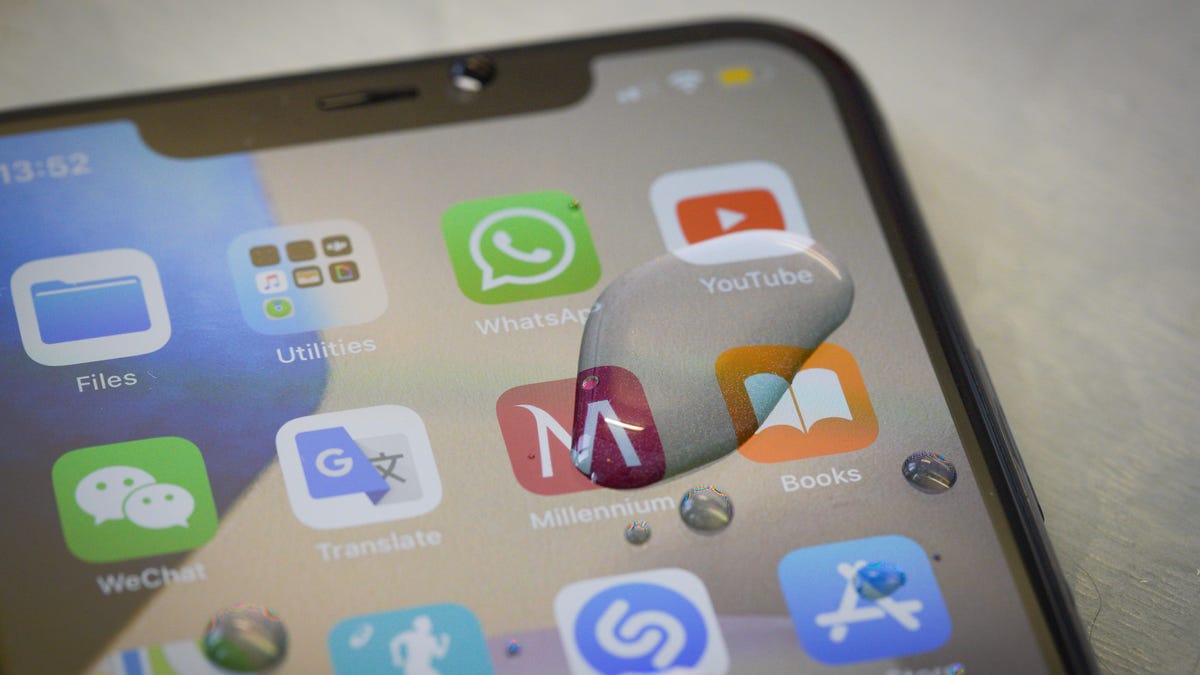How to Declutter Your iPhone Home Screen and Access the App Library
Just because an app is not visible on your home screen does not mean it is not on your device.
Hide iPhone Apps Easily With This Trick.
Your iPhone’s home screen is like the entrance to a busy city. It’s filled with apps and games, all vying for your attention. But just like a crowded street, it can get overwhelming and cluttered. Luckily, there’s a way to declutter your home screen and keep your apps organized – the App Library.
The App Library – Your Gateway to Organization 🏬
Introduced with iOS 14, the App Library is like a shopping mall for your apps. It categorizes them into neat sections, such as Social and Entertainment, and keeps them away from your home screen. It’s like having a personal assistant that tidies up your virtual space!
But bear in mind that the App Library has a mind of its own. It automatically organizes your apps, so you can’t reorganize them the way you want. If you’re someone who likes everything in a specific order, this can be a bit frustrating. Nevertheless, the benefits of a clutter-free home screen outweigh this minor inconvenience.
Now, let’s learn how to hide apps from your home screen and explore the wonders of the App Library.
Hiding Apps – The Art of Disappearing 🎩
To make an app vanish from your home screen while preserving its presence in the App Library, follow these steps:
- Tap and hold the app on your home screen until a menu appears.
- Tap “Remove App.”
- Tap “Remove from Home Screen.”
And just like magic, the app will no longer clutter your home screen but will still be accessible through the App Library. Want to hide multiple apps? No problem:
- Tap and hold on an unoccupied portion of your home screen until your icons start to jiggle.
- Tap the minus symbol on the corner of each app you want to hide.
- Tap “Remove from Home Screen.”
Repeat these steps until you’ve made all the apps disappear. Finally, tap “Done” in the top right corner of your home screen, and voila! It’s as if they were never there.
Accessing Hidden Apps – The Quest for Lost Treasures 🔍
Don’t worry, finding hidden apps isn’t a treasure hunt filled with peril. There are two easy ways to access them:
-
Use Spotlight search: Tap “Search” near the bottom of your home screen to activate the Spotlight search feature. Type in the name of the app you’re looking for, and it should appear above the search bar. It’s like summoning your hidden apps with a magic spell!
-
Utilize the App Library: Swipe right on your home screen until you reach the final screen. Behold! The App Library. Here, your iPhone organizes your apps into categories. Simply tap the search bar at the top of the screen to search for a specific app. It’s like riding an escalator straight to the floor with all your desired apps.
And if you miss having a hidden app on your home screen and want it back, it’s as simple as summoning a genie:
- Go to the App Library by swiping right on your home screen.
- Tap and hold the hidden app.
- Tap “Add to Home Screen.”
With a poof, the app will appear back on your home screen, ready to be used and admired.
Tidying Up – Folders to the Rescue 📁
Some of us want a neat and tidy home screen without sacrificing easy access to our beloved apps. The solution? Folders!
Here’s how to create folders to keep your apps organized on your home screen:
- Tap and hold on an unoccupied portion of your home screen until your icons start to jiggle.
- Tap and drag an app onto another app. A gray square will surround both apps, signaling the creation of a folder.
Want to add more apps to the folder? Simply tap outside of the gray square to go back to the home screen. Then, drag more apps into the folder. When you’re satisfied with the arrangement, tap “Done” in the top right corner of your home screen.
Now, your apps are neatly tucked away in folders, keeping your home screen clutter-free. It’s like organizing your wardrobe by color-coded hangers or your bookshelf by genre. The possibilities are endless!
🤔 Q&A – Unleashing Your Curiosity
Q: Can I reorganize the app categories in the App Library?
A: Unfortunately, you can’t. The App Library automatically organizes your apps based on its own rules, so you’ll have to rely on its organizational skills.
Q: What if I want to hide apps but still keep them accessible on my home screen?
A: Instead of hiding apps in the App Library, you can create folders to group them together on your home screen. This way, you can have a clutter-free layout and still access your apps with ease.
Q: Are hidden apps still taking up storage space on my iPhone?
A: Hidden apps are still installed on your iPhone and take up storage space. They are simply hidden from view on your home screen.
The Future of Organization 🚀
Decluttering your iPhone home screen and utilizing the App Library are just the beginning. As technology advances, we can expect even more innovative ways to streamline our digital lives.
In the coming years, we might witness features like AI-driven app organization, voice-activated app hiding, or even holographic home screens. The possibilities are as endless as the apps in the App Store.
So embrace the organization revolution, explore the wonders of the App Library, and keep your virtual life neat and tidy!
✨ References: – Next iPhone SE Could Steal This Feature from iPhone 15 – New Year, New Games: Check Out the Latest Apple Arcade Titles – Apple Music Subscribers Experiencing Library Syncing Issue on iPhone and Mac – New iOS Features Coming in 2024: Messages and Apple Music – Snap is Looking to Unify User Experience with Spotlight Stories
📢 Now it’s your turn! Have you utilized the App Library to declutter your home screen? Share your thoughts and experiences in the comments below! And don’t forget to spread the word by sharing this article on your favorite social media platforms. Let’s help others find clarity in their app-filled lives!