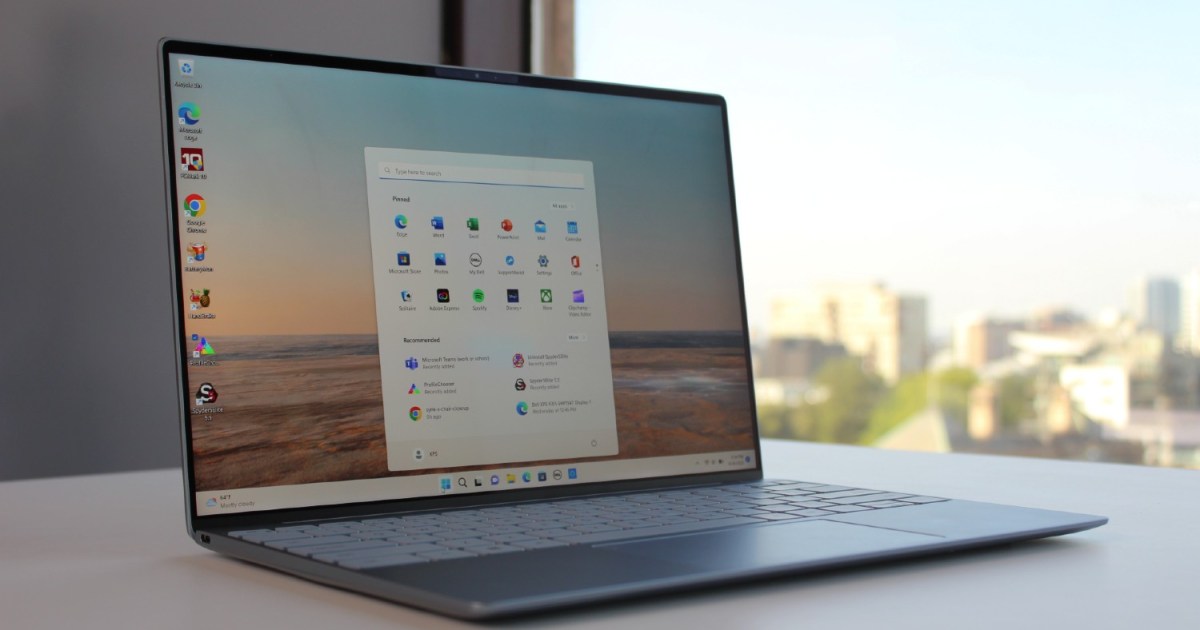Installing WatchOS 10 on Apple Watch
Installing WatchOS 10 on Apple Watch
Apple Releases WatchOS 10: Everything You Need to Know

Along with the highly anticipated iOS 17 for iPhones and iPadOS 17 for iPads, Apple has also released a new version of its operating system for the Apple Watch, WatchOS 10. According to Apple, this is the biggest update since the introduction of the Apple Watch, bringing a range of exciting new features and enhancements. From interactive widgets to new watch faces and improved workout features, WatchOS 10 is set to take your Apple Watch experience to the next level.
Compatibility and Requirements
Before diving into the installation process, it’s important to ensure that your Apple Watch and iPhone are compatible with WatchOS 10. Here’s a breakdown of the supported devices:
- Apple Watch Series 4 and newer
- Apple Watch SE (1st generation) and newer
- Apple Watch Ultra and Apple Watch Ultra 2
If your devices meet these requirements, you’re good to go. However, if your Apple Watch or iPhone falls short of the necessary specifications, the Software Update setting on your watch will display the latest version of WatchOS compatible with your devices.
Please note that WatchOS 10 requires an iPhone with iOS 17 or newer. If you’re using an iPhone 8 or iPhone X, you won’t be able to upgrade to WatchOS 10 at this time.
Preparing for Installation
To get started with installing WatchOS 10, there are a few steps you need to follow:
- Charge your Apple Watch to at least 50% battery capacity.
- Connect your watch to its charger.
- Ensure both your watch and iPhone are connected to Wi-Fi.
These prerequisites will ensure a smooth installation process and prevent any interruptions due to low battery life.
Installing WatchOS 10 Using Your iPhone
The most common method of installing WatchOS 10 is through your iPhone. Here’s how you can do it:
- Open the Watch app on your iPhone.
- Navigate to the My Watch tab.
- If you see a red “1” notification badge next to General, it means the WatchOS 10 upgrade is ready for installation.
- Tap General, then select Software Update.
- The app will check for compatibility and provide information about the available version of WatchOS.
- If WatchOS 10 is compatible with your devices, tap Download and Install to initiate the update.
The duration of the update process can vary from several minutes to an hour, depending on your devices and internet connection. If you have Automatic App Install enabled for your Apple Watch, the upgrade may have already begun or completed automatically.

Installing WatchOS 10 Using Your Apple Watch
Alternatively, you can update to WatchOS 10 directly from your Apple Watch. Here’s how:
- Open the Settings app on your Apple Watch.
- Tap General, then select Software Update.
- The app will check for updates and display the available options.
- If WatchOS 10 is compatible with your watch and you haven’t updated yet, you’ll see information about the update.
- Tap Install to begin the update process.
Once the update is complete, regardless of the method you used, you’ll have access to all the exciting new features of WatchOS 10. From the Smart Stack of widgets to the charming Snoopy watch faces, there’s plenty to explore and enjoy.
Don’t forget to check out our recent reviews of the Apple Watch Series 9 and Apple Watch Ultra 2 for more insights on the latest Apple Watch models.