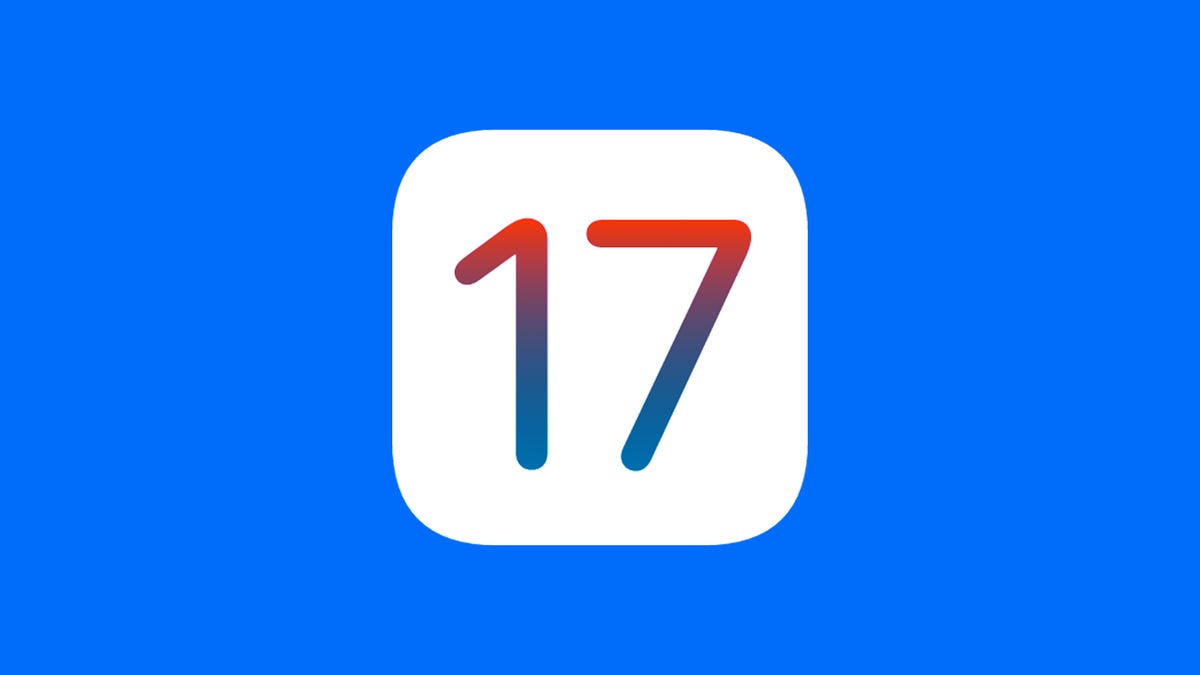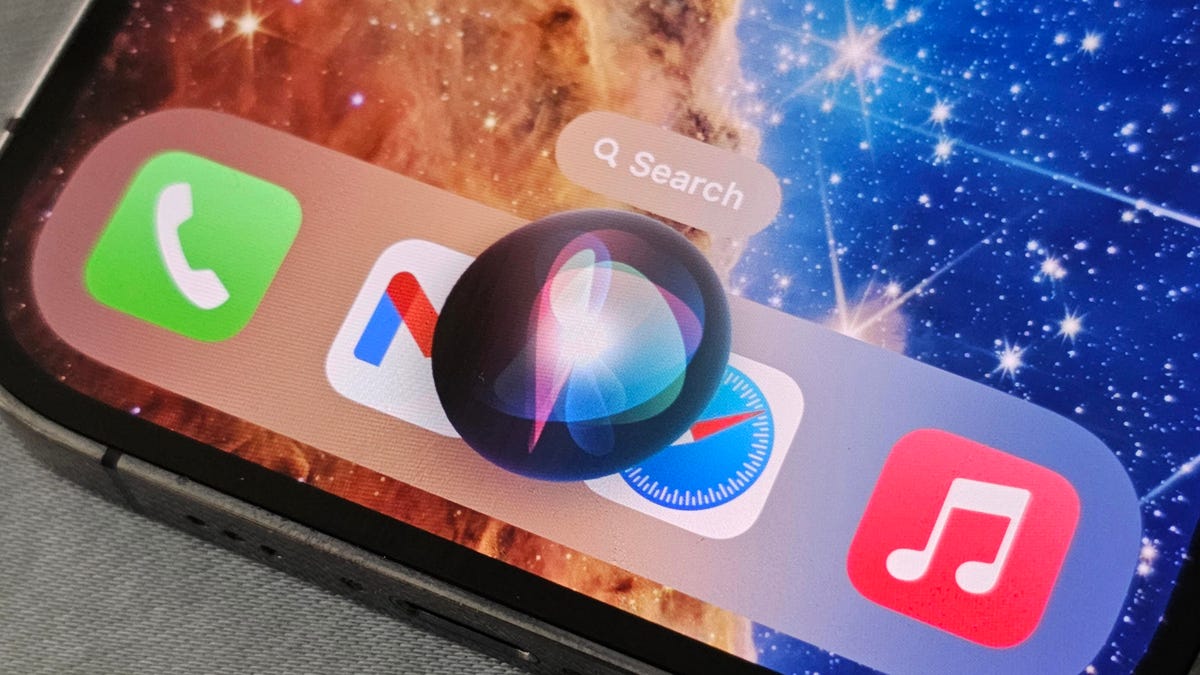iOS 17 is released. Prepare your iPhone with this checklist.
iOS 17 is released. Prepare your iPhone with this checklist.
Get ready for the Exciting iOS 17 Update for iPhones

Apple fans, get ready to rejoice! The highly anticipated iOS 17 is now available for download on compatible iPhones. This update brings a plethora of exciting features, including personalized contact posters and StandBy mode. If you’re an iPhone user, there’s a lot to be excited about!
The release of iOS 17 comes hot on the heels of Apple’s recent “Wonderlust” event, where the tech giant unveiled its impressive new lineup of devices. This includes the iPhone 15 family, the Apple Watch Series 9, the Apple Watch Ultra 2, and of course, all the accompanying software upgrades. Apple never fails to impress, and this event was no exception.
Before jumping into the iOS 17 festivities, let’s make sure your iPhone is compatible with the latest update. If you’re planning to purchase the new iPhone 15, we’ve got you covered on how to preorder it as well. Here’s the full list of iPhones that will support iOS 17:
- iPhone XS
- iPhone XS Max
- iPhone XR
- iPhone 11
- iPhone 11 Pro
- iPhone 11 Pro Max
- iPhone 12
- iPhone 12 Mini
- iPhone 12 Pro
- iPhone 12 Pro Max
- iPhone 13
- iPhone 13 Mini
- iPhone 13 Pro
- iPhone 13 Pro Max
- iPhone SE (second generation and later)
- iPhone 14 (and Plus)
- iPhone 14 Pro (and Pro Max)
Excitingly, the upcoming iPhone 15 series, set to be available on September 22, will come preinstalled with iOS 17. It’s safe to say that Apple is truly bringing out the big guns this time.

Now that you’ve confirmed your device’s compatibility, let’s talk about the importance of backing up your iPhone before diving into the iOS 17 update. While most updates go smoothly, it’s always a good idea to be prepared for the unexpected. Just like preparing for a camping trip, you want to make sure you have all your essentials in place!
To back up your iPhone, you have a few simple options. The easiest and most convenient way is through iCloud. Head to your device’s Settings, tap your name, and select iCloud. From there, you’ll see the option for Device Backups. You can choose to back up your phone right away or enable automatic backups, ensuring your precious data is always up to date.
Before initiating the backup process, take a moment to check your iCloud storage. It’s essential to know how much space you have left and whether it’s sufficient for your needs. Free iCloud storage grants you 5GB, while additional storage options start at $1 per month for 50GB. As of September 18, the highest tier offers a whopping 12TB for $60 per month. It’s always good to know your options!

For those who prefer a more hands-on approach, you can back up your iPhone to your Mac or PC using a USB cable. Connect your iPhone, launch the Finder or iTunes, depending on your macOS version, and select the option to back up all your data to your computer. This method allows for more control and the added benefit of an encrypted backup, providing an extra layer of security.
Before you embark on the exciting iOS 17 journey, ensure that your iPhone is up to date with the latest version of iOS 16. Keeping your device current not only prepares it for the upcoming update but also ensures optimal performance and important security improvements.
With your device fully prepped and backed up, it’s time to experience the wonders of iOS 17. Once you’ve installed the update, dive into the plethora of hidden features that iOS 17 has to offer. Get ready to elevate your iPhone experience to a whole new level!