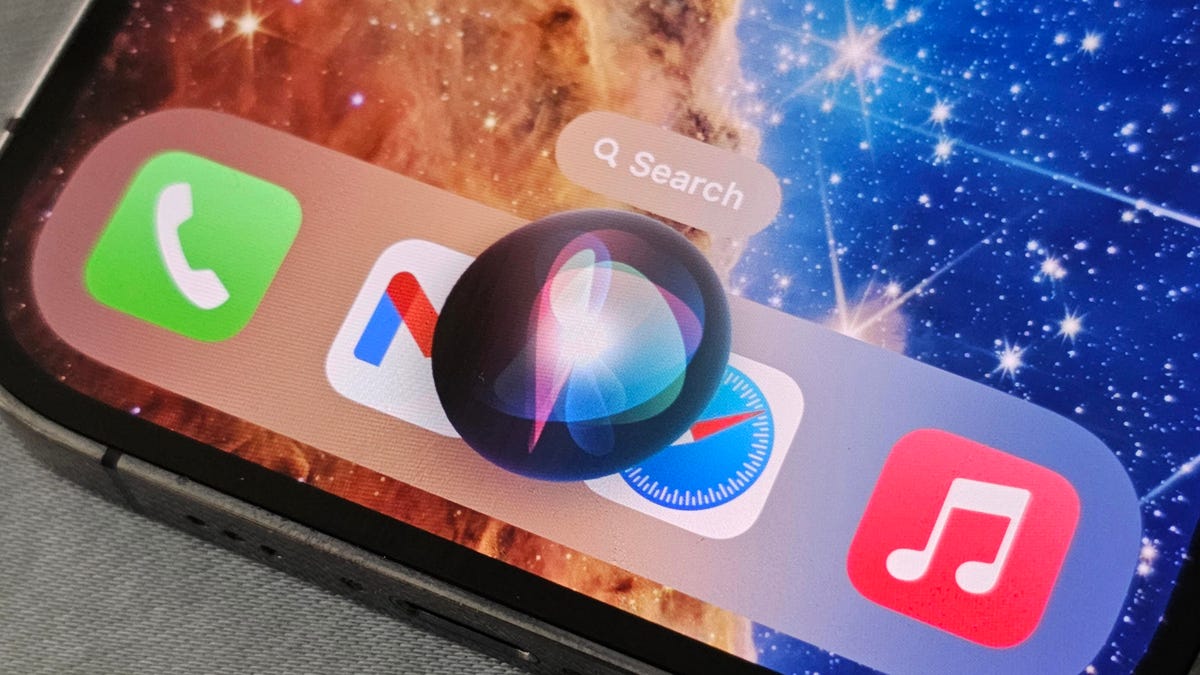Organize text messages on iPhone with iOS 17
Organize text messages on iPhone with iOS 17
Organize and Manage Your Text Messages on iPhone or iPad
Are you tired of sifting through a cluttered mess of text messages on your iPhone or iPad? It’s like trying to find a needle in a haystack. However, fear not! There are ways you can organize your messages to make them easier to find, view, and work with. Let’s dive into some tips and tricks that will help you regain control over your text messages.
Update to iOS 17/iPadOS 17
To begin with, make sure you are running the latest iOS 17/iPadOS 17. Some of the tricks we’ll discuss require this version or higher. Updating your device is simple: go to Settings, select General, and tap on Software Update. Upgrade to iOS 17 and follow the prompts to download and install the update. With the latest version, you’ll be able to take full advantage of the messaging features we’re about to explore.
Filter Messages by Known or Unknown Senders
Instead of wading through endless messages, you can narrow down your search by filtering messages from known or unknown senders. Head to Settings, select Messages, and enable the switch for “Filter Unknown Senders” if it’s turned off. Open the Messages app and tap on the Filters link at the upper left on an iPhone or the sidebar icon at the upper left/dragging the Messages pane to the right on an iPad. By selecting Known Senders, you’ll only see messages from people you know. Tap on Unknown Senders to view texts from strangers, including those with one-time codes or verifications. You can also choose to filter the list to display only unread messages. This way, your messages become more organized, and you can quickly locate the ones you need.
Pin Your Favorites to the Top
Have some conversations that you frequently access? You can pin them to the top of your screen for quick and easy access. Simply select a specific conversation and drag it to the top, or tap the ellipsis circle at the top, choose Edit Pins from the menu, and tap the pin icon for any chat you want to add to the top. Your favorites will then appear as large icons at the top of the screen. If you sync your messages via iCloud, the pinned chats will be visible on both your iPhone and iPad. To unpin a conversation, press down on its icon and select Unpin. This feature allows you to keep your most important and frequently used chats at your fingertips.
Utilize Search Filters
With iOS 17/iPadOS 17, Apple has introduced new search filters to help you find specific types of messages. Tap the Search field at the top of the screen, and you’ll immediately see search results that contain certain content, such as links, photos, locations, and documents. Tap on the conversation you want to view, and you’ll be directed to it. These search filters are designed to streamline your message search process and save you time.
Search by Keyword or Term
Remember, you can always search for messages using keywords or terms. Tap the Search field and type a person’s name or phone number to see your conversations with them. Alternatively, type a word or term that appears in the body of a text to find a specific chat. Searching by keyword or term is a handy way to quickly locate a specific message without having to scroll through numerous conversations.
Automatically Delete Messages with One-time Verification Codes
How often do you receive a message with a one-time verification code? Once you confirm the code, that message becomes unnecessary clutter. But with iOS 17/iPadOS 17, you can now automatically delete those messages. To set this up, go to Settings, select Passwords, and tap on Password Options. Under Verification Codes, turn on the switch for “Clean Up Automatically.” The next time you confirm a code texted to you, the message will be automatically removed. This feature helps keep your messages clean and clutter-free.
Organizing and managing your text messages on your iPhone or iPad doesn’t have to be an exhausting and frustrating task. By following these tips and taking advantage of the latest iOS 17/iPadOS 17 features, you can regain control over your messages, locate important conversations with ease, and enjoy a more organized messaging experience.
Images source: ZDNet