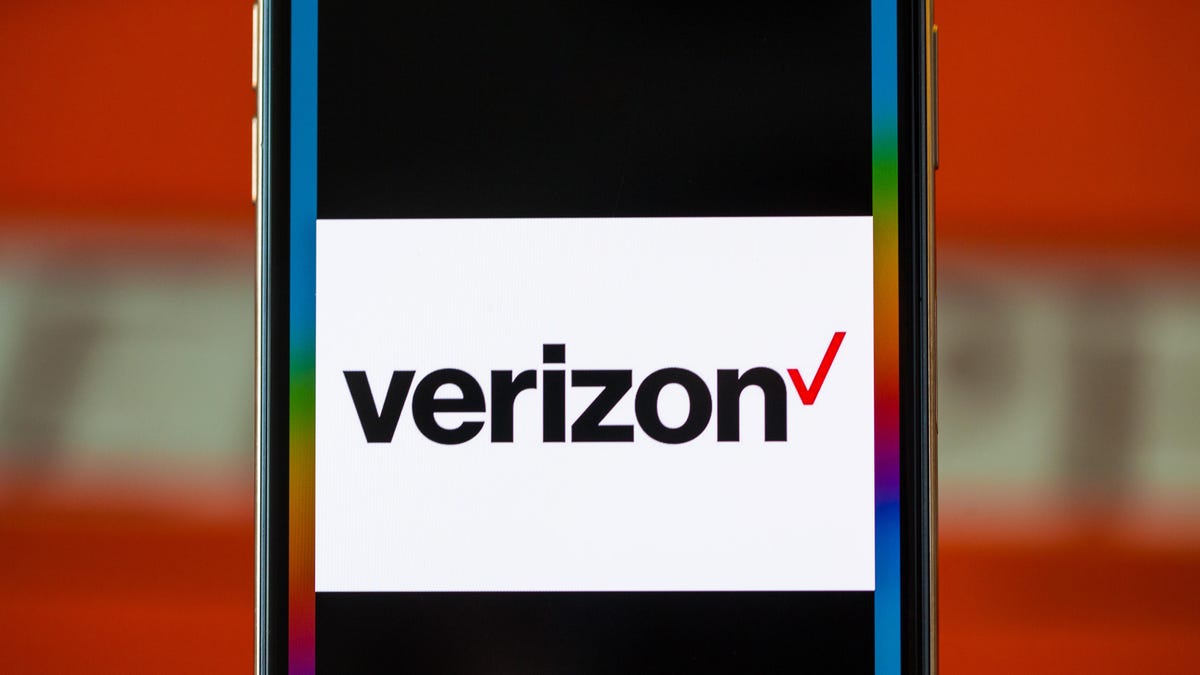Quick iPhone Camera Shortcuts Setup in iOS 17
Quick iPhone Camera Shortcuts Setup in iOS 17
A Guide to iOS 17 Camera Shortcuts: Capture the Perfect Shot in a Flash!
Apple recently released iOS 17, and with it came a host of exciting new features for iPhone users. Among the most notable additions are the new camera shortcuts that make capturing the perfect shot easier than ever before. Whether you’re an aspiring photographer, a social media content creator, or simply someone who wants to save time adjusting camera settings, these shortcuts are sure to enhance your iPhone photography experience.
Introducing the Shortcuts App
To take advantage of iOS 17’s camera shortcuts, you’ll need to use the Shortcuts app. Developed by Apple, this app allows you to set, customize, and manage a wide range of tasks on your device. With the latest update, you now have access to nine different camera shortcuts that open specific camera modes, including Selfie, Video, and Portrait modes. Once you’ve created your desired shortcut, you can add it to your home screen for quick and easy access.
Creating Camera Shortcuts with iOS 17
Follow these simple steps to create your own camera shortcuts and revolutionize your iPhone photography:
- Open the Shortcuts app and navigate to All Shortcuts.
- Tap the plus sign in the upper right corner.
- Select Add Action.
- Search for Camera or tap on the Camera option.
- Choose the camera mode you wish to save as a shortcut.
Upon selecting your desired camera mode, a menu will appear allowing you to personalize and customize your shortcut. You can rename it and modify its appearance. If you want even quicker access, you can utilize the Add to Home Screen feature, which will save the shortcut as an app tile. You have the option to upload a photo from your library or choose a color and symbol to represent the shortcut. Once you’ve made your selection, tap Add, and voila! Your shortcut will now be available on your home screen.
But wait, there’s more! The Shortcuts app offers advanced shortcut creation under the Next Action Suggestions section. Here, you can customize settings that automatically send photos and videos to specific albums or create more complex shortcuts tailored to your unique needs. Experiment with these features and make the most out of iOS 17’s camera shortcuts.
Enhance Your iPhone Photography Experience
iOS 17’s camera shortcuts provide iPhone users with a convenient and efficient way to capture stunning photos and videos. Whether you’re an amateur or a seasoned pro, these shortcuts are designed to make your photography journey even more enjoyable. So why not give them a try? With just a few simple steps, you’ll be on your way to becoming a master of iPhone photography.
For more handy tips and tricks, check out ENBLE’s iOS 17 cheat sheet, learn how to use iOS 17’s live voicemail feature, and discover iOS 17’s audio message transcription feature. Happy shooting!
“Life is too short for blurry photos. Embrace iOS 17’s camera shortcuts and capture your memories with brilliance and ease.”