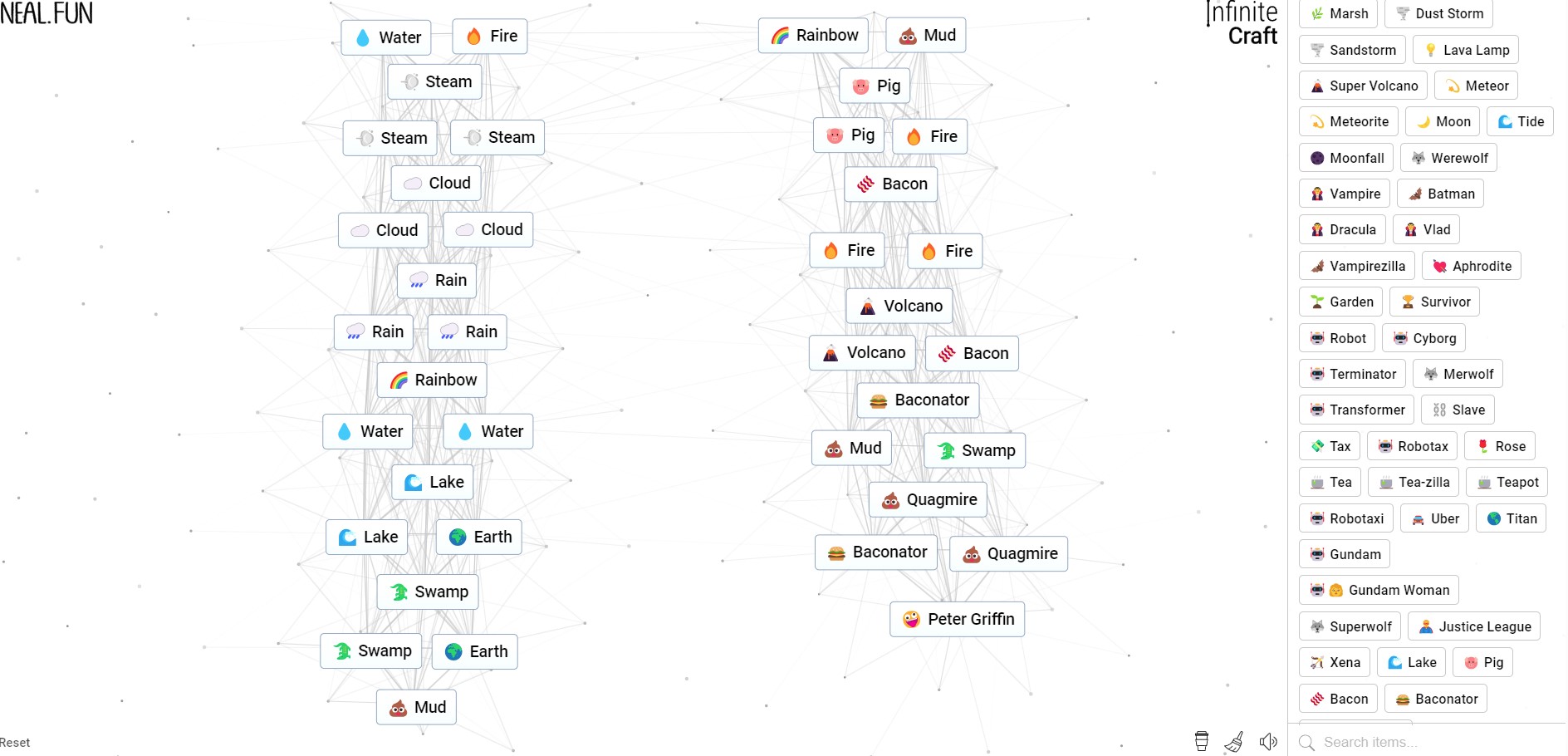Simplifying your Final Cut Pro workflow with saved effect presets
Simplify your Editing Process in Final Cut Pro with Consistent Color Effects
Enhancing Your Final Cut Pro Workflow: Creating and Using Effect Presets
I absolutely adore creating captivating videos. Whether I’m in front of the camera or behind it, working on the setup, editing, or adding colors, it’s all part of the magic. However, getting the right color can be a real challenge, especially when working with a series of videos. 🌈
I have two main video series in my repertoire: one for a client that requires a professional and sterile look, and the other for my personal YouTube channel, where I delve into the artistic side of being an artist (in my case, a writer and actor). Both series demand a distinct feel, which means using different cameras and lenses, as well as applying different color grades. And believe me, my friends, it can get a bit tricky. 😅
Coloring a video is a meticulous undertaking. From adjusting temperature and saturation to tinkering with shadows, midtones, and highlights, every small change can have a significant impact. 🎥
In the past, I tried manually adjusting these settings to replicate my previous work. You can imagine the painstaking trial-and-error process I went through. But fear not! I discovered an incredible trick that has saved me a ton of time: effect presets. Now, creating that perfect look takes seconds instead of hours. Let me show you how it’s done. 👇
How to Create an Effect Preset
Step 1: Open Final Cut Pro and Add a Clip
To begin, launch Final Cut Pro and select a clip you want to colorize. Drag the clip onto the timeline, and let the creative journey commence. 🎬
Step 2: Make Your Color Changes
When it comes to creating effect presets, you can focus on Effects, Sound, or Color. Unfortunately, you can’t combine all three in a single preset. So, to create a color preset, click on the clip you want to edit, then select the Color icon at the top of the right pane. Now you can unleash your inner colorist and make all the adjustments you need for that specific clip. 💡

Step 3: Save Your Preset
Once you’ve achieved that perfect colorization, a blissful moment awaits you. At the bottom of the edit window, you’ll spot the magical “Save Effects Preset” button. Click it, and the Save Preset window will greet you warmly. ✨
Step 4: Name Your Preset
In the Save Preset popup, give your creation a snazzy and memorable name. Remember, this is your chance to let your creativity shine outside of the actual video content. Once you’re satisfied with the name, click “Save” and bask in your triumphant accomplishment. 🏆
Using Your New Effect Preset
Now that you’ve worked your magic and created a stellar preset, the true joy lies in actually applying it to your videos. Rest assured, my friend, the process is beautifully simple. 🎉
Let’s say you’ve added another video to your series and need it to have the same captivating look as the others. Load the new clip into Final Cut Pro, select it in the timeline, venture to the Effect pane at the bottom right corner, and prepare to be amazed. Scroll until you find your prized preset, then with a double-click, you’ll witness pure cinematic sorcery. The colors you’ve meticulously crafted will seamlessly be applied to your new creation. ✨

The preset I use for my YouTube videos is called MUSE CINE. It effortlessly transports my viewers into a world of visual enchantment. ✨
Congratulations! You’ve just elevated your Final Cut Pro workflow, enhancing efficiency and consistency in a single stroke. Now go forth, create mesmerizing videos, and let your creativity shine! 🚀
Q&A: Going Beyond the Basics
Q: Can I create presets for both color and sound simultaneously?
A: Unfortunately, Final Cut Pro allows you to create presets for Effects, Sound, or Color separately. While you can’t combine them into a single preset, you can easily switch between them as your creative needs evolve.
Q: How can I ensure consistency in video quality across different cameras and lenses?
A: Achieving consistent video quality can be challenging when using different equipment. To tackle this, focus on color grading during the post-production phase. Use presets to establish a baseline for color correction and then adjust minor differences with careful attention to detail.
Q: Are there any resources or tutorials to help me master video editing in Final Cut Pro?
A: Absolutely! Here are a few valuable links to get you started on your path to becoming a Final Cut Pro Jedi:
- Final Cut Pro Tutorial for Beginners
- Color Grading Techniques in Final Cut Pro
- Optimizing Workflow in Final Cut Pro
- Mastering Final Cut Pro Shortcuts
- Exploring Advanced Effects in Final Cut Pro
Remember, practice makes perfect, and with these resources at your disposal, you’ll soon be creating mesmerizing videos like a pro.
Embracing the Future of Video Creation
The introduction of effect presets in Final Cut Pro has transformed the way we approach color grading and video editing. As technology continues to evolve, we can expect even more exciting developments in the field. From AI-driven image analysis to advanced algorithms for automated color correction, the possibilities are endless. 🌌
Furthermore, emerging trends like mobile video editing and 360-degree video production are gaining traction, making video creation more accessible and immersive than ever before. The future holds a captivating world where anyone can unleash their creativity and share stories that resonate deeply with audiences worldwide. 🌍
So, my fellow video enthusiasts, let’s embrace the ever-evolving landscape of video creation and explore the vast realms of possibilities that lie ahead. Remember to always stay curious, experiment fearlessly, and most importantly, have a blast on your creative journey! 🎥✨
References:
- How to Download YouTube Videos
- Review: Brother MFC-L3780CDW
- Basic Photo Editing Tips with Photoshop
- The Best Laptops for Graphic Designers
Hey, lovely readers! Have you tried creating effect presets in Final Cut Pro? How has it transformed your video editing workflow? Share your experiences and let’s geek out together! 😄✨
If you found this article helpful and entertaining, don’t keep it to yourself. Spread the knowledge and share it with your fellow video enthusiasts. Who knows, maybe they’ll discover their own creative superpowers. 🎉
Tags: #FinalCutPro #VideoEditing #ColorGrading #VideoProduction #CreativeJourney