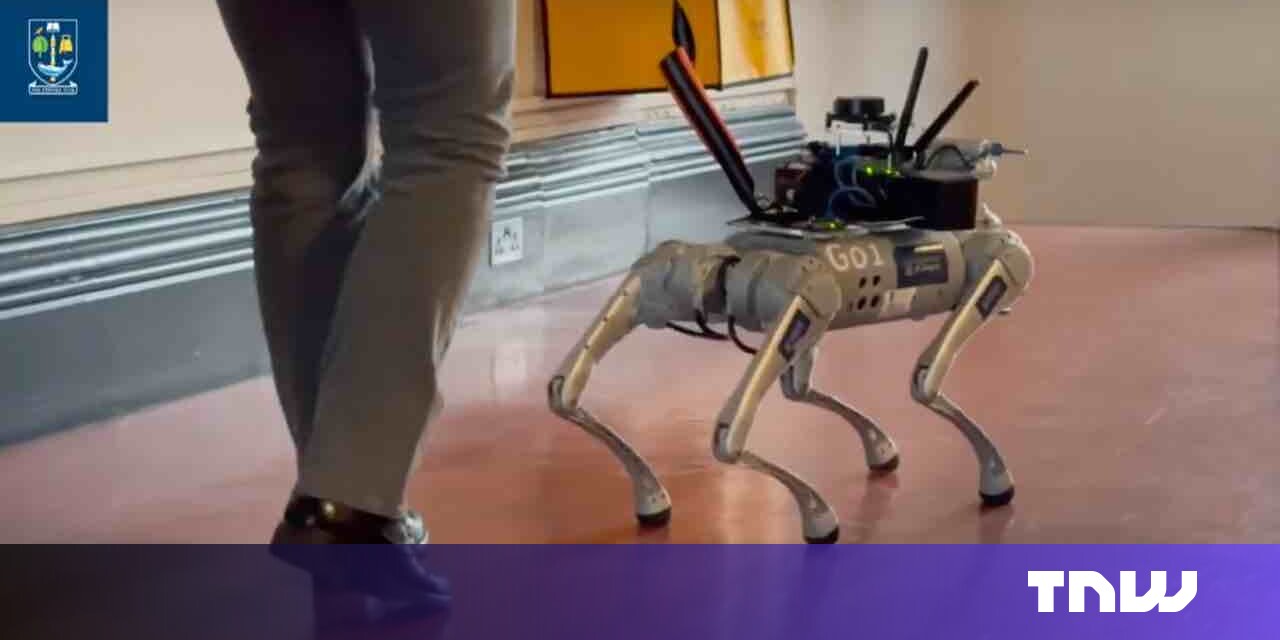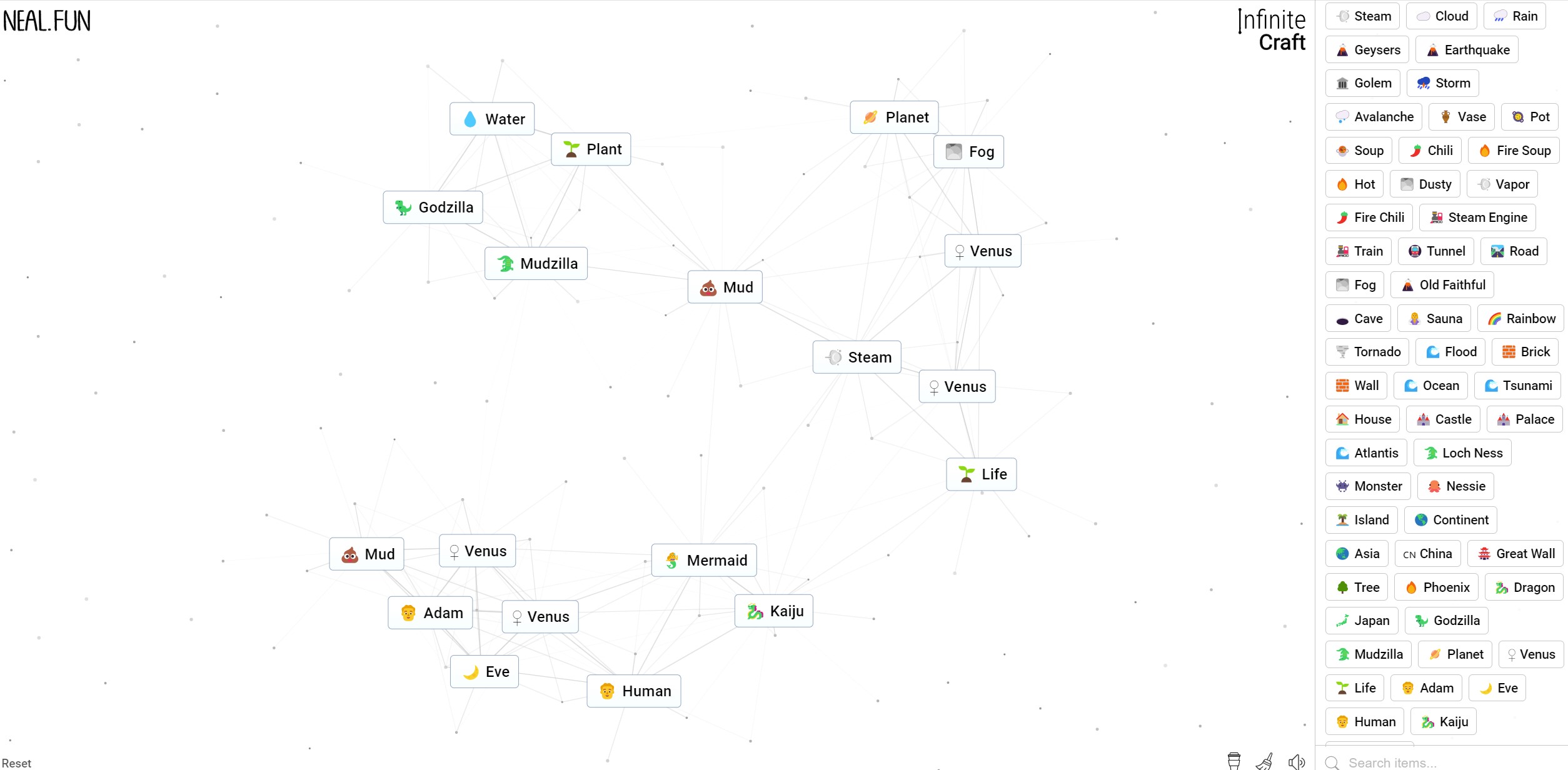How to Disable Google Assistant and Tweak Its Performance
Unhappy with Google Assistant? Annoyed by its uninvited pop-ups? Our straightforward guide will demonstrate how to restrict or disable it on any device.
Learn how to disable Google Assistant on your phone and smart device.
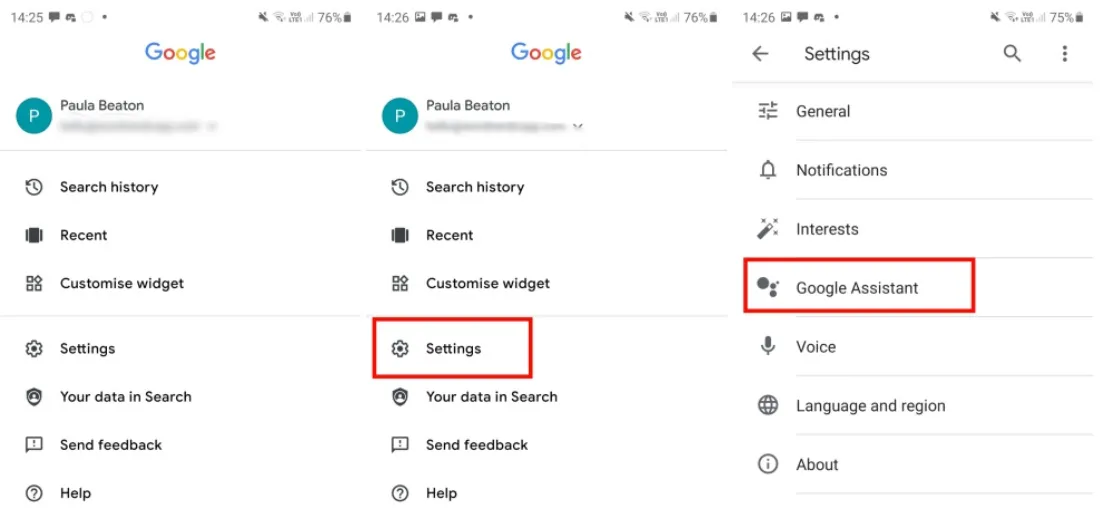
Google Assistant is an incredibly powerful tool, but let’s face it, there are times when it just doesn’t know when to keep quiet. Whether it’s mistakenly following commands from a TV show or mishearing your requests, there are moments when you need to turn off Google Assistant. Luckily, Google has made it easy to disable this chatty companion on both your smartphone and connected smart devices. In this article, we’ll show you how to do just that, along with some useful tricks to tweak its performance.
How to Turn Off Google Assistant on Your Smartphone
Turning off Google Assistant on your smartphone is a breeze. Just follow these simple steps:
- Open the Google app on your phone.
- Tap on your profile picture at the top of the screen to access the options menu.
- Select “Settings.”
- Tap on “Google Assistant.”
- Enter the “General” menu and toggle the switch to turn off Google Assistant.
- Voila! Google Assistant is now deactivated.
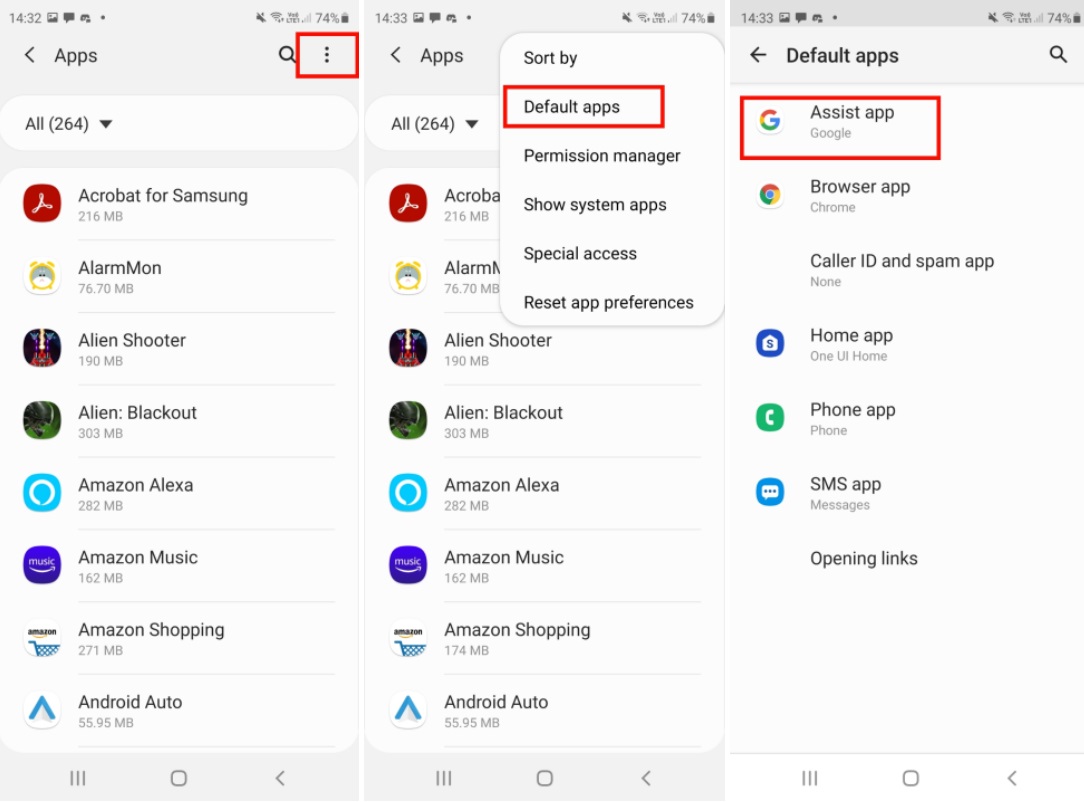
Managing Smart Home Devices Connected to Google Assistant
With the multitude of devices that support Google Assistant, there are various ways to modify their settings. Although specific instructions may vary depending on your device, here’s a general approach to see which smart devices are syncing with Google Assistant:
- Open the Google Home app on your smartphone.
- Tap on “Settings.”
- Select “Google Assistant.”
- Click on “Manage all Assistant settings.”
- Choose “Devices.”
- Here, you’ll be able to manage all the devices that are linked to your Assistant, including adding or removing devices.
Tweaking Your Google Assistant Settings
Want to customize Google Assistant even further? You can tweak a variety of different settings in the Google app. Here’s an example of how to turn off specific triggers:
- Go to “Settings” and tap on “Apps.”
- Tap the three dots icon at the top-right for more options, and select “Default apps.”
- Tap on “Device Assistance App” or “Assist App.”
- Explore the different settings available. These may vary depending on your device, but you might find options to read text messages out loud or launch Assistant with a phone squeeze.
- To dig deeper and access more options, tap the gear icon and then select “Voice Match.”
- Toggle off “Access with Voice Match” while leaving “While Driving” turned on.
Q&A Content: Addressing Additional Concerns
Q: Can I turn off Google Assistant on my smart speakers or other connected devices?
A: Absolutely! You can disable Google Assistant on your smart speakers, smart displays, or any other connected devices. Just follow the instructions specific to your device provided by the manufacturer or refer to the device’s user manual.
Q: Will turning off Google Assistant affect other Google services on my smartphone?
A: Disabling Google Assistant only affects the voice assistant feature. Other Google services, like Google Search or Google Maps, will continue to work normally.
Q: Are there any alternative voice assistant options available?
A: Yes, there are several other voice assistants available, such as Amazon’s Alexa and Apple’s Siri. Each has its own unique features and capabilities, so you may want to explore these options and choose the one that best suits your needs.
Future Developments and the Impact of Voice Assistants
Voice assistants have become an integral part of our daily lives. With advancements in natural language processing and machine learning, these assistants are constantly improving their ability to understand and respond to our commands. In the near future, we can expect even more intelligent and personalized interactions with voice assistants, making them even more indispensable.
To stay up-to-date with the latest developments in voice assistant technology, be sure to check out the following references:
- The Evolution of Voice Assistants: Past, Present, and Future
- How Voice Assistants are Transforming Industries
- The Ethics of Voice Assistants: Privacy and Security Concerns
- Voice Assistants in the IoT: Connecting and Controlling Your Smart Home
- The Impact of Voice Assistants on Accessibility
So go ahead and disable (or customize) Google Assistant to your heart’s content! And don’t forget to share this article with your friends and family. 📲💡
Recommended Videos: – How to Turn Off 5G on a Samsung Phone (Including the Galaxy S24) – How to Turn Your Old Phone into a Security Camera – How to Use Google’s Gemini AI App on Your Android Phone
Difficulty: Easy Duration: 10 minutes
Interact with Readers:
Have you ever had a funny experience with Google Assistant? Share your story in the comments below! 🤖😄
If you found this article helpful, don’t forget to hit the applause button and share it on your favorite social media platforms. Let’s spread the knowledge and help others master their voice assistants! 👏🌟